How to use your ARIS Content in SAP® Cloud ALM Implementation projects.
Blog: Aris BPM Blog
If you succeed in businesspeople and IT (Information Technology) people talking the same language and having the same understanding, a key step towards project success is done. With the new ARIS 10.0 SR 24 Release, it is easy to make your process knowledge accessible for the SAP Cloud ALM implementation team.
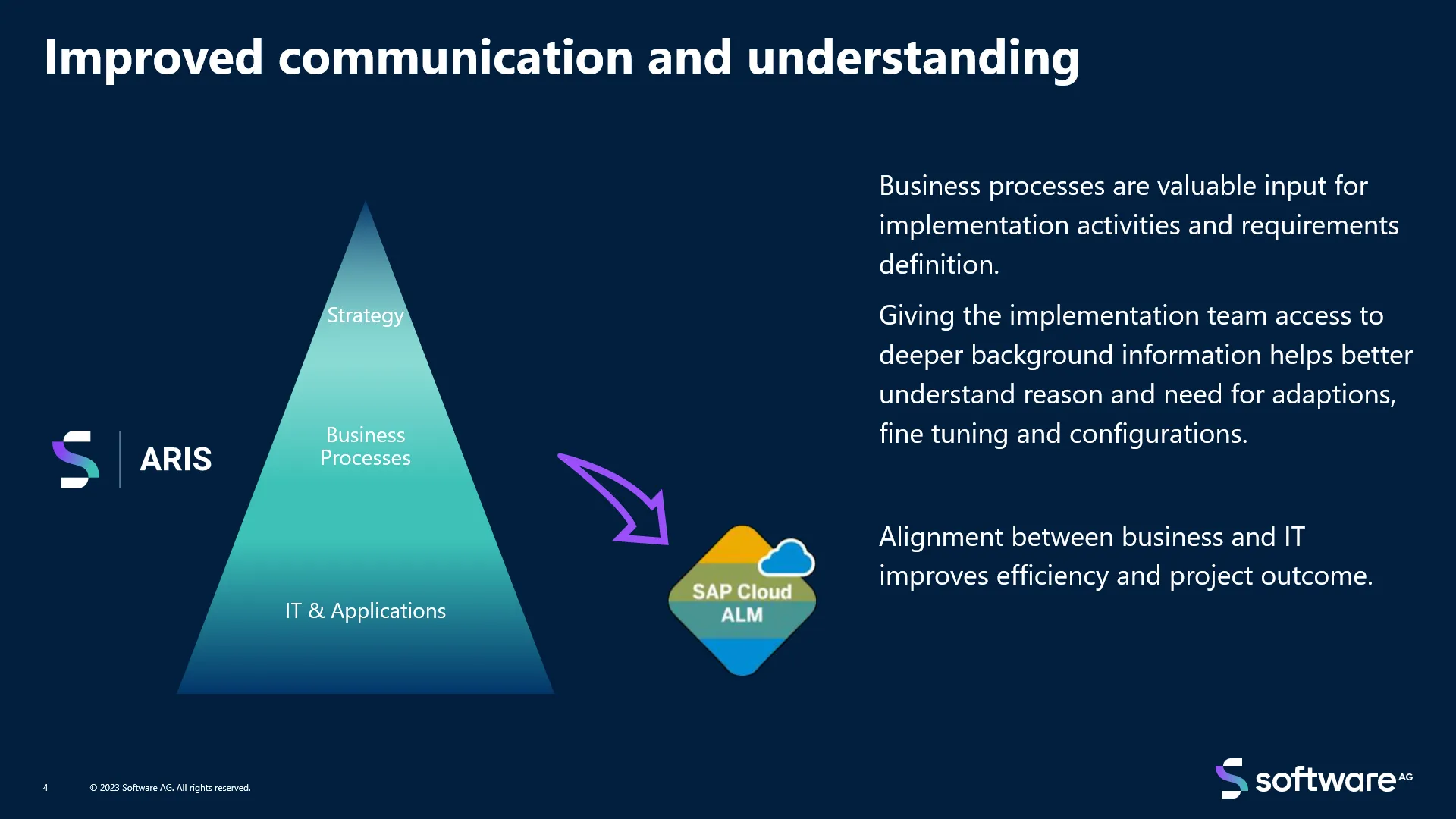
In this article, I will explain how to enable efficient communication between both parties.
To synchronize content from ARIS to SAP Cloud ALM, in a first step, an administrator must establish connectivity to the SAP Cloud destination. You will need to assign the target tenant's URLs and the authentication service and enter your API Client ID and the API Client Secret. To import custom processes, it is necessary to access specific information to be maintained at the process models. You will have to define the relevant projects you want to connect including their scopes as created in the SAP system.
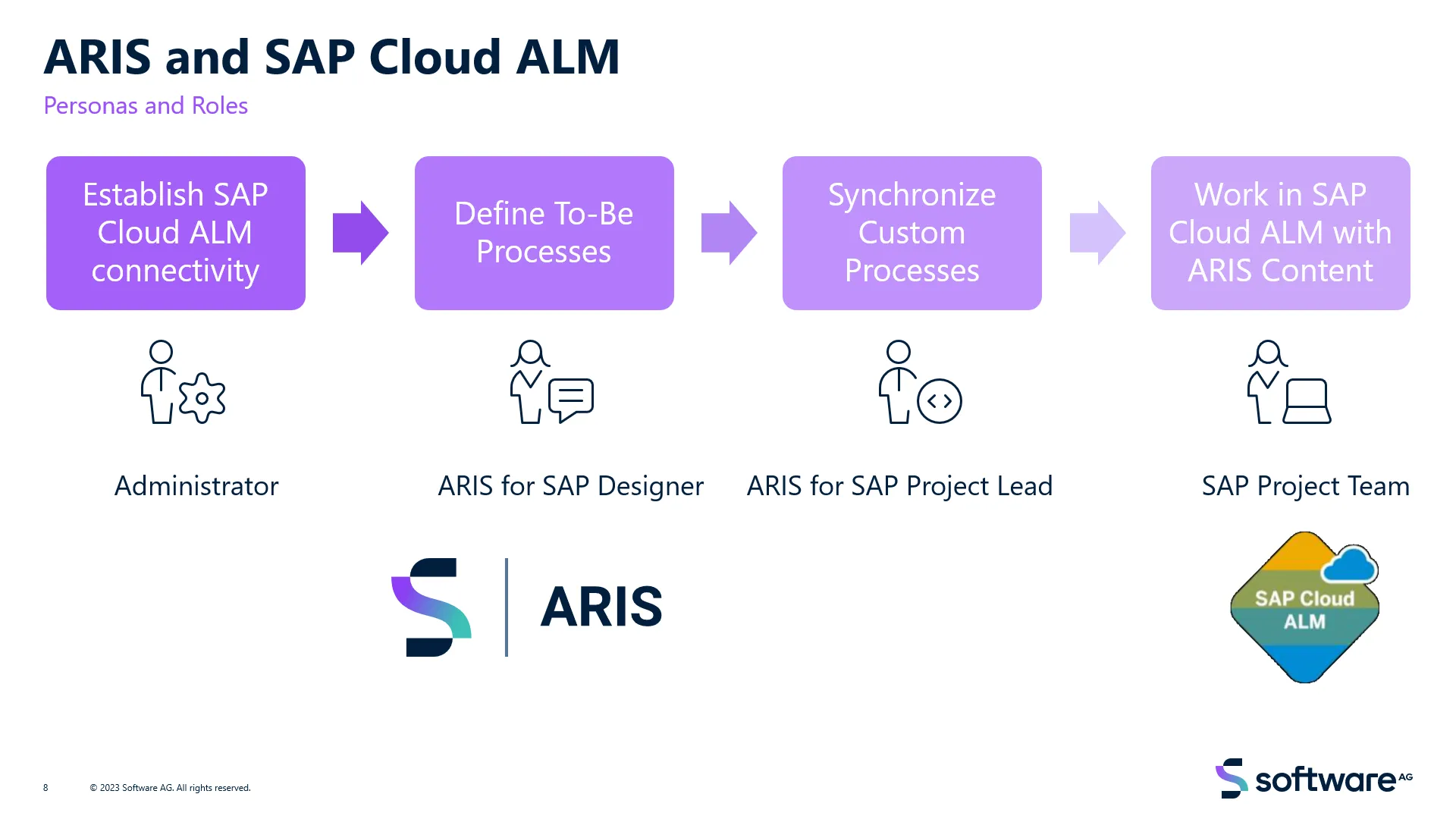
Having prepared both applications, you can use (or adapt) existing or create new process models in ARIS that you would like to synchronize as custom processes with SAP Cloud ALM. As you surely know you can import reference model content e.g., in BPMN (Business Process Model and Notation) format in ARIS and enhance and adapt these models. Of course, your to-be models can also be based on processes discovered via ARIS Process Mining and transferred into ARIS repository.
For the synchronization from ARIS to SAP Cloud ALM, ARIS supports the two-level approach with Solution Value Flow and assigned Solution Process Flow(s). You can either select “End to end processes” with assigned subprocesses, or “Single processes” (without subprocesses). With this release, you can select different ARIS model types for synchronization: Value-added chain diagram (VCD), EPC (also in column or row display), BPMN process diagram (BPMN 2.0), BPMN collaboration diagram (BPMN 2.0), Enterprise BPMN process diagram, and Enterprise BPMN collaboration diagram. In the BPMN notation(s), assigned subprocesses are considered for all activity objects, in VCD and EPC, only for those function objects that are modeled with SAP function symbols.
With the corresponding functional right, you can access a specific workbench to manage projects you are involved in. You will find that workspace on database level in the repository view. Two main folders are prepared to manage your projects and to work with relevant process models. In the process library folder, all process models that are or will be synchronized with SAP Cloud ALM are collected. Below that, you will find specific folders for your projects with their associated scopes. In these folders, you add the project specific process models. If you add a new process model to a scope folder, it is automatically added to the library folder. Deleting a process model from the library will delete it in all projects.
You can copy and paste models from the library to project scopes and open the modeling component to change or adapt them. After the synchronization, you can also navigate from ARIS to the model in SAP Cloud ALM.
But before synchronizing ARIS content, you need to maintain some additional attributes in that workbench. Until you have done that, the synch state will show “Not ready.” Before you can synchronize on scope level, you will have to first synchronize on library level.
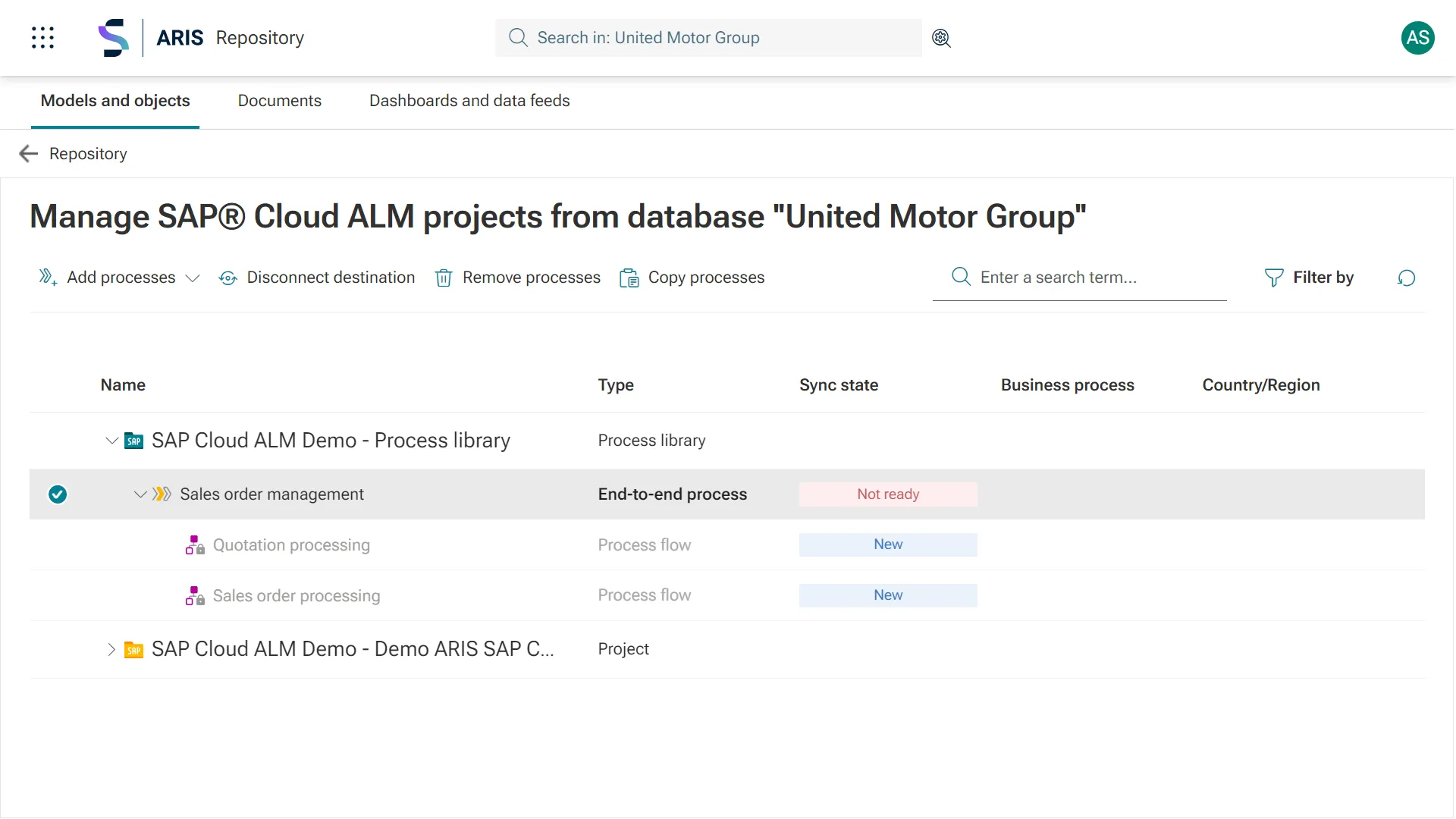
To add new process models within the workbench to the process library or to the project specific scope, you can either browse through the group structure or use the search capabilities directly in this workbench. But it is also possible to add the models directly from the repository or the search view. Governance workflows in ARIS can help you to follow a defined release cycle process for your models. This supports you to select the right models to be synchronized.
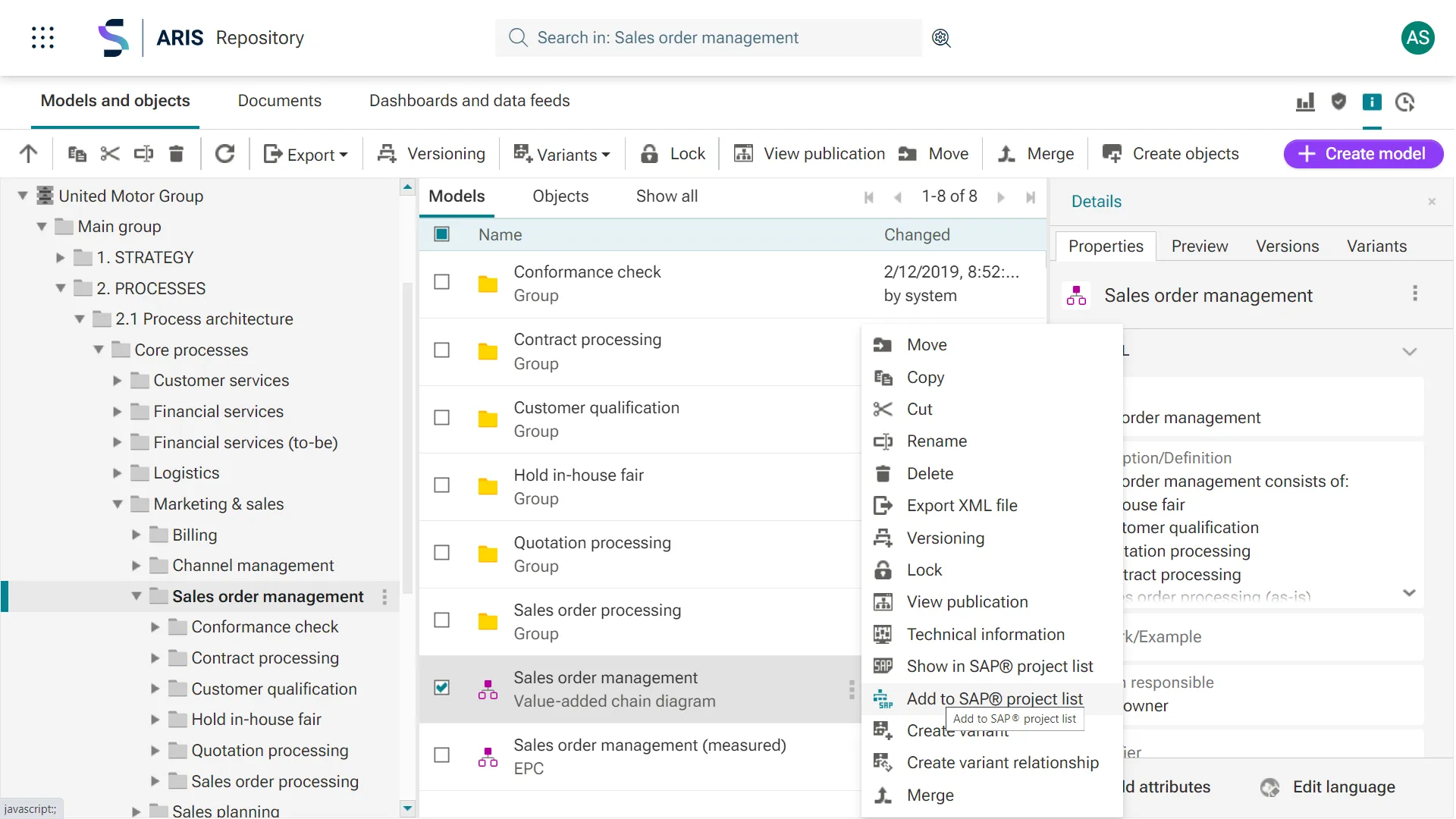
Synchronizing the process models in SAP Cloud ALM will create custom processes in the Process Authoring App as published content. In the general information section, Title, Description, Business Process, Country/Region and an external reference ID are available. Furthermore, a list of Accelerators with links to the published process models enables users to access the content in ARIS portal.
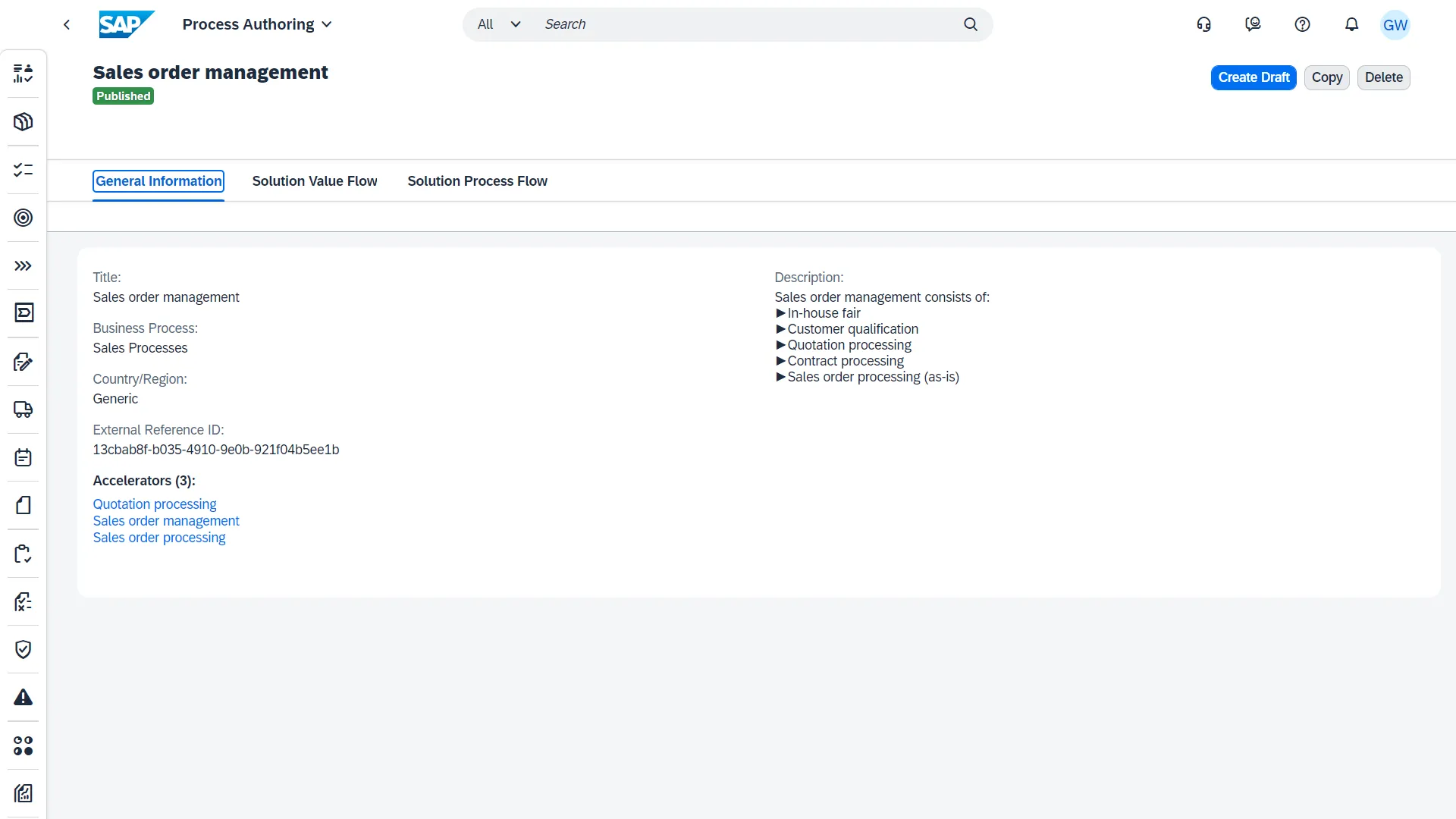
On the other tabs in SAP Cloud ALM you can see graphical representations of the Solution Value Flow model and of each Solution Process Flow model.
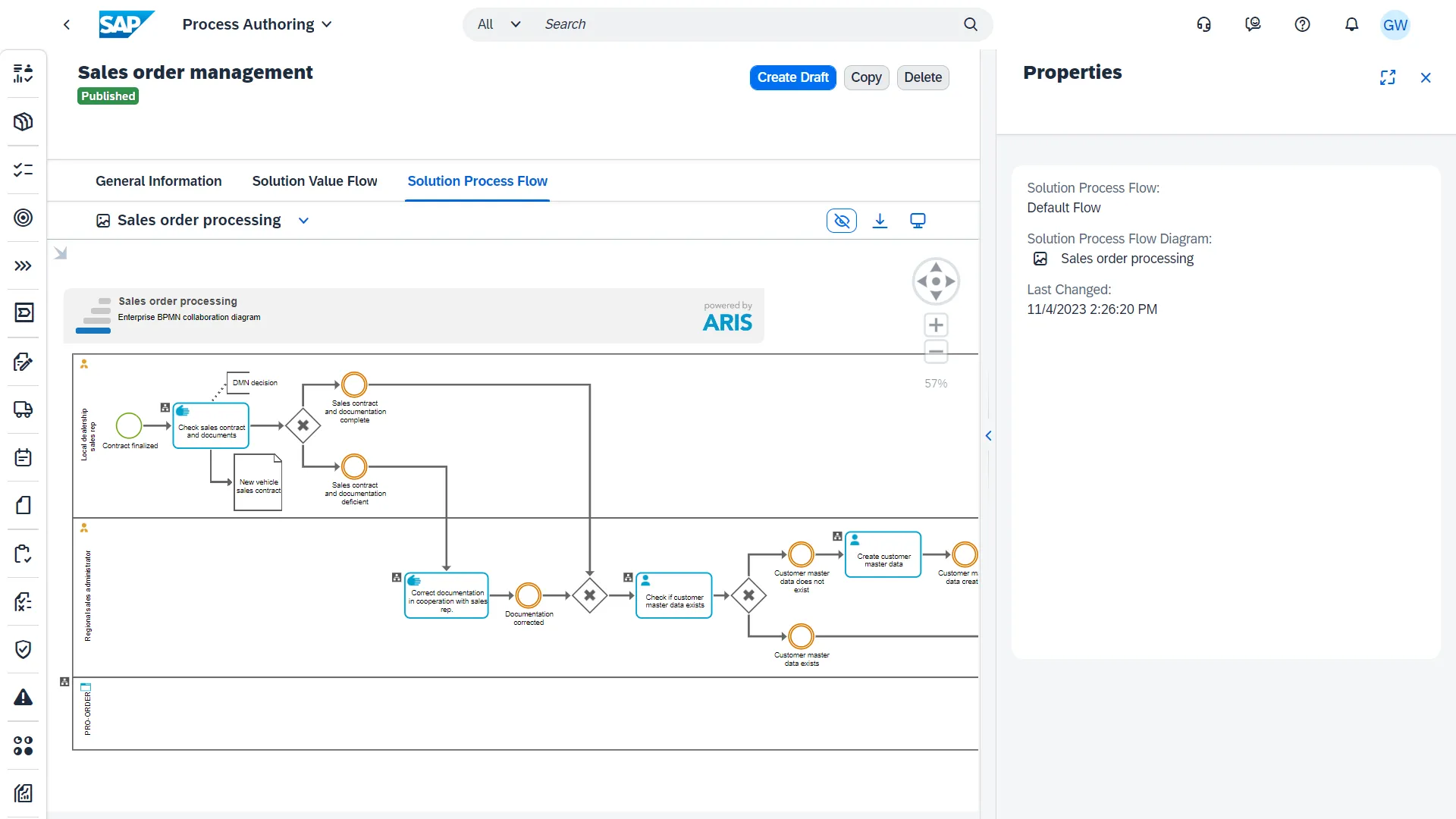
Of course, the imported models are also available in the Process App in SAP Cloud ALM.
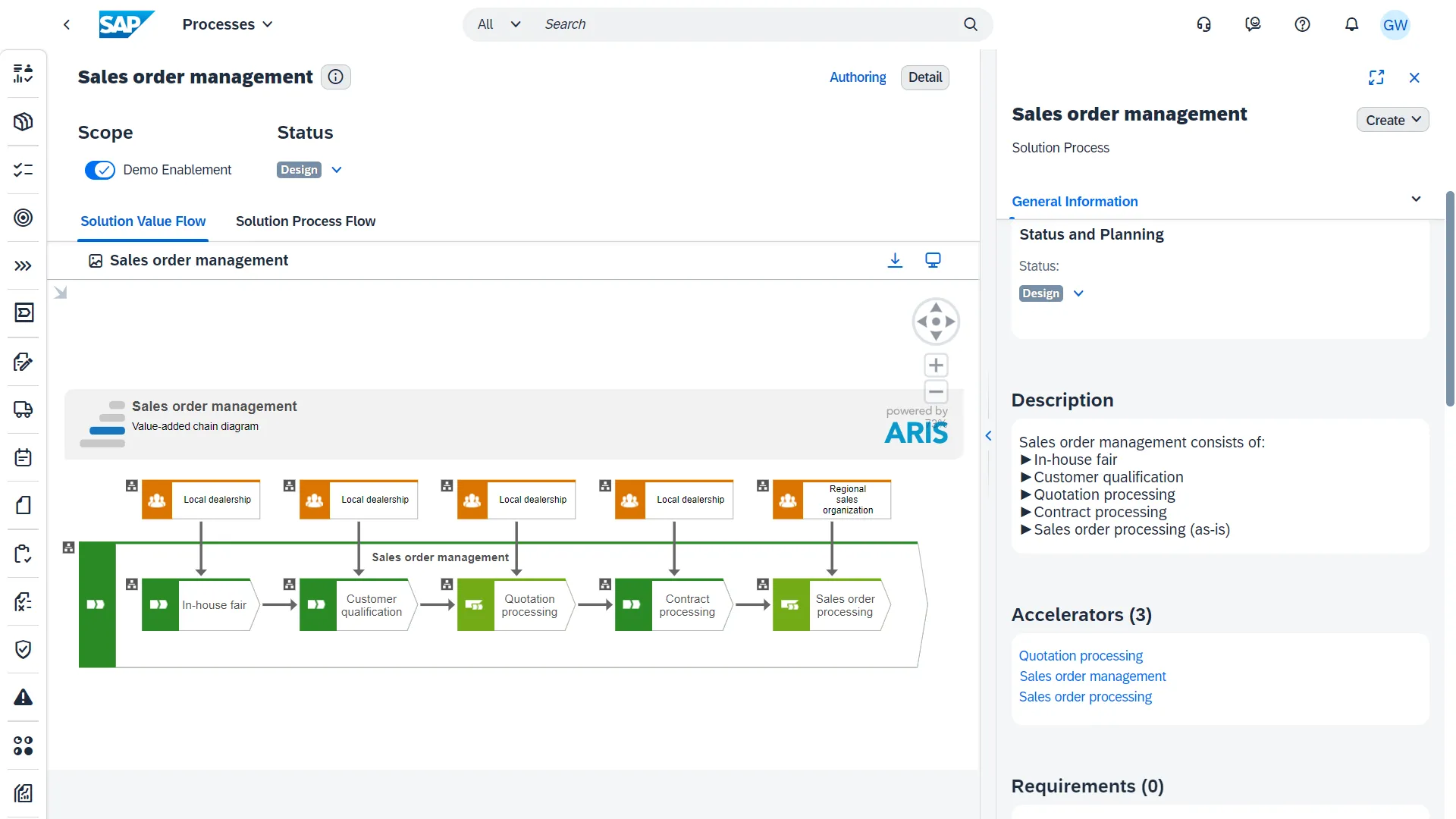
Using the accelerator links (accessible in the Processes App and the Process Authoring App) allows the users to navigate into ARIS Portal and to deep dive to better understand the content. As ARIS offers insight into the connections between a wide range of assets and items (and not only in the pure process flow), a better understanding of why the process is defined in that specific way is possible. If there is the need to clarify specific aspects, collaboration capabilities allow you to discuss and to “follow” models and content.
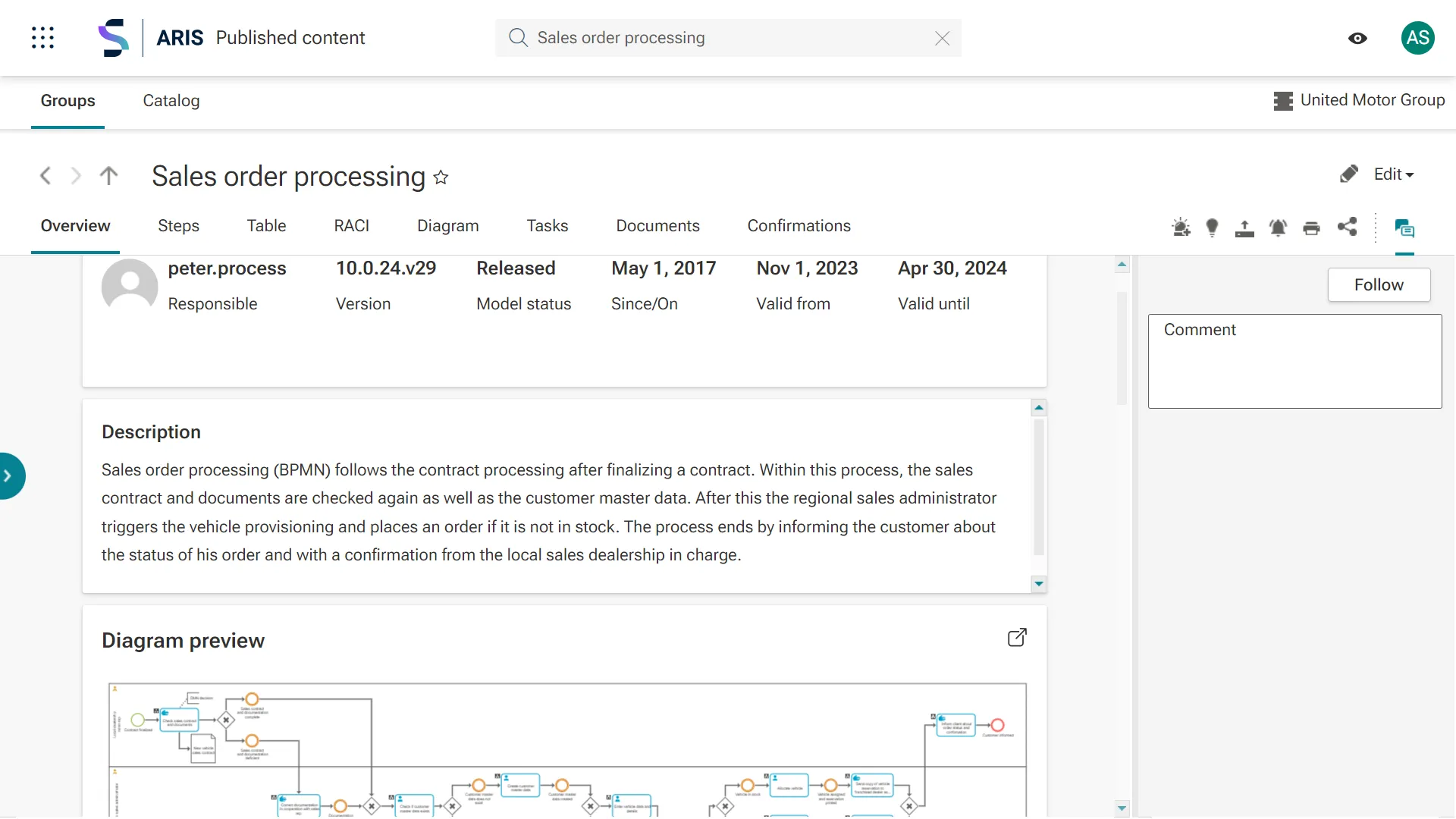
As you surely agree, with this synchronization of ARIS process content with SAP Cloud ALM, the door for improved understanding and communication between business and IT is opened. We are happy to be among the first - if not the first – to offer that capability and looking forward to your thoughts and comments.