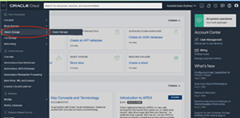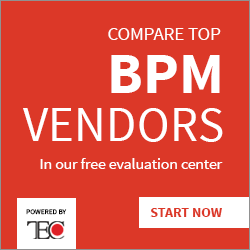How to use the new Import/Export feature in Oracle Integration by Steve Tindall
Blog: PaaS Community
With the August 2020 release, Oracle Integration now includes a great new feature that allows you to export all the design-time meta-data from your instance into a single export file stored on OCI Block Storage. That same export file can then be imported into a different instance of Oracle Integration, effectively giving you a complete migration and/or backup capability. There are several options that can be chosen when configuring an export job depending on your intended use and we will explore those a bit later on.
I have also included a Further Reading section at the bottom of this guide that will take you to the relevant documentation for this UI and it’s underlying API’s – should you wish to automate these activities in your devops processes.
This guide will walk you through these major steps:
- Create a storage bucket in OCI Object Storage
- Create an OCI Auth Token for accessing to your storage bucket
- Configure your storage bucket for use in Oracle Integration
- Create an Export Job in Oracle Integration
- Create an Import Job in Oracle Integration
Create a storage bucket in OCI Object Storage
Before we get started creating export jobs, we must create a storage bucket in OCI and then configure secure access so that Oracle Integration can connect to your storage bucket. Let’s first go and create a storage bucket in OCI and then we will come back to Oracle Integration to configure and use it.
First, open your OCI console for your cloud account. Next, locate “Object Storage” in the left sidebar menu and select the sub menu “Object Storage” i.e. Object Storage à Object Storage. Read the complete article here.
For regular information on Oracle PaaS become a member in the PaaS (Integration & Process) Partner Community please register here.
![]() Blog
Blog ![]() Twitter
Twitter ![]() LinkedIn
LinkedIn ![]() Facebook
Facebook ![]() Wiki
Wiki
Technorati Tags: SOA Community,Oracle SOA,Oracle BPM,OPN,Jürgen Kress
Leave a Comment
You must be logged in to post a comment.