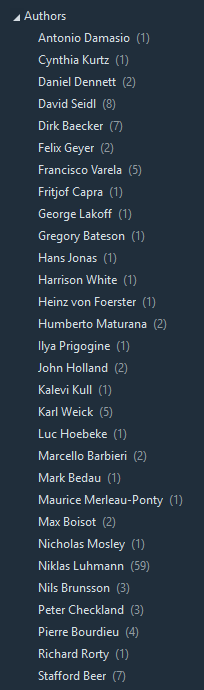How I use Evernote, Part 3 – Classification and Wishlist
Blog: Strategic Structures
This is the third and final instalment about Evernote. You may want to check out the previous ones first:
How I use Evernote, Part 1 – Note Creation,
How I use Evernote, Part 2 – Kanban Boards
What is left for this post, is to go over the way I look at and use tags and notebooks and to share the top seven features I miss in Evernote.
Classification
Currently I have over six thousand notes in Evernote. To manage them I classify them. This means I apply certain criteria to make a note a member of a set of notes. The capabilities of Evernote supporting this are tags, notebooks and search. There are other ways to think about them, not as just being different means for classification, but I find this perspective particularly useful.
The nice thing about tags is that they can be combined. I see a note tagged #A as belonging to set {A}, and a note with tag #{B} as belonging to set {B}. I can find both the intersection, {A} AND {B} and the union, {A} OR {B}, by selecting as search principle “Any” or “All”. Most of my notes have between two and four tags and some have more.
It is nice that tags can have hierarchy but it would have been better if that relation had the same freedom as tags do, or if it would be able to trigger automatic tagging. By having the same freedom, I mean if there is for example a tag #BPMN which is a sub-tag of #BPM, it should be possible to make it a sub-tag also of #Notations. But that is not nearly as important as the second one. If I tag a note as #BPMN, as long as the tag is under #BPM in the tag hierarchy, the note should be automatically tagged #BPM as well (finally, it at least appears in the search results when the option “Automatically select child tags” is ticked). This is not in the top seven things I miss in Evernote, so you won’t find it in the wishlist below. Not because I don’t miss it, but I realise that if such a capability is developed, it would not be used by many. I’m mentioning it here to explain that this limitation is the reason I use the tag hierarchy only for grouping. In fact, this is probably the intended use, similar to notebook stacks. After all, super-tags are referred to as tag categories. Yet, unlike stacks, they can be applied as actual tags, which is what creates my expectations for inferring sub-set relations . Anyway, for the reasons I explained, I use my super-tags just as collection label for ease of navigation and not as actual tags. I’ll give an example a bit later. The actual tags and super-tags appear on the left panel flat. When I tag a note, if it has a super-tag already, I add the super-tag as well, unless the note is in a notebook having the same label as the super-tag. This way by asserting sub-set relations, I maintain a tag taxonomy which is of course error-prone and is not mapped anywhere (the tag panel would be the natural place). Yet it serves my well so far.
I’m probably using tags in a similar way as other users, to indicate topic/category, theme, provenance, type of note and suchlike. There is only one application of tags that’s worth reporting, as some people found it exotic. I make author tags and I find them particularly useful for both navigation and searching. As mentioned in Part 1, I keep a “Books” notebook. It contains notes with highlights and annotations or other book references, clips of web pages of books I plan to check out, and in some cases actual electronic books. At first I started using author tags only for notes related to a whole book, but then I went on tagging also some quotes and those article-notes which I use often.
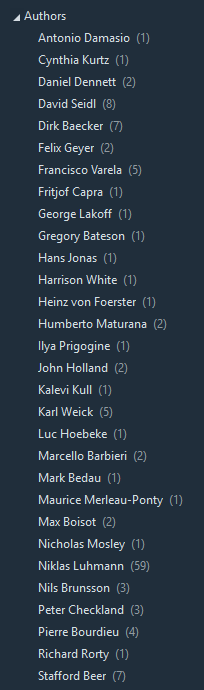
For this author-tagging practice, I find it particularly useful that tags are in alphabetical order and when collected in one category it’s very easy to locate the author, see the number of notes and click on the tag to apply it as filter. This is also an example of the only way I use tag hierarchy: all author tags are under #Authors, but I use #Authors only to keep them in one place, not as an actual tag.
The other classification method is notebooks. Unlike tags, Notebooks are disjoint. One note cannot be in more than one notebook. I don’t know what is the design decision behind that. That is indeed the case with physical notebooks, but transferring this limitation to an electronic one seems strange to me, especially when overcoming it does not represent an implementation challenge. Anyway, I have found some cases where it’s slightly better to use notebooks instead of tags, but what really determines this choice for me is if I use a notebook as a Kanban board, as explained in Part 2. Another reason to use stacks is to group projects per organisation. I keep a notebook per project for smaller projects, and those which are with the same organisation get in a stack with name of the organisation. I keep also a “Library” stack with notebooks “Book”, “Articles” as well as thematic sections such as “Music Library” and “Linked Data Library”. I have also a stuck “Learning” to group notebooks for the things I learn for a longer period, for example languages, technologies, instruments etc. Each language or technology gets a separate notebook. There is also a stack “Talks and Research” and a few stacks for the bigger projects.
The third classification method, ad-hoc and saved searches, I think I apply in a way all others do, so nothing worth reporting here save for the fact that, again, looking at the search results as a set of notes the members of which satisfy the search criteria, creates some good thinking habits and increases productivity.
It is now time to look at those things I miss in Evernote, which I believe would bring benefits to lots of other users as well.
Wishlist
There are many features that have been added and improved since I started using Evernote. Some of them I find useful. But there are also others which I really hope somebody uses regularly. These include chats, presentation mode, and flexible editing of tables. I personally use them rarely if at all and wouldn’t miss them if they are gone. I wish a small part of the effort put in those features was spent developing some others which, while basic in much simpler and older tools, are still missing in Evernote. These and a couple of others comprise my feature wishlist:
- New note from a selected text. By this I mean, it should be possible when selecting a text in a note, to create a new note with hyperlink to it, added to the original text. The implementation doesn’t matter. It could be wiki style or as option in a menu.
- Back-links. Currently navigation is possible in one direction, from a note to a another note, linked to a text in the first one. But there is no way to see all the notes having link to the current one and go to them if needed. In Zim and other notebook applications, this is a basic functionality.
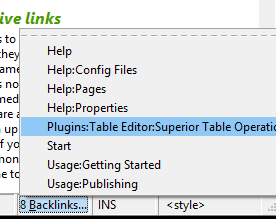 There is a solution to this problem in GitHub, but apart from the inconvenience of running external Python code, it has two other major drawbacks for me. If you use links a lot, you need the back-link available right after you create the link, and not to trigger it manually or once a day. The second is, I find it important that back-links are not part of the note body (see the screen-shot above as an example of such implementation).
There is a solution to this problem in GitHub, but apart from the inconvenience of running external Python code, it has two other major drawbacks for me. If you use links a lot, you need the back-link available right after you create the link, and not to trigger it manually or once a day. The second is, I find it important that back-links are not part of the note body (see the screen-shot above as an example of such implementation). - Distraction-free mode. The only reason I avoid using Evernote for writing is the missing focus view. The interface is now less busy, and yet if there is a mode, where you just see the text and almost nothing else like asit is in Dark Room, ZenPen, and Write!, it would be great. Now even MS Word has distraction-free mode where apart from the text, you only see this:

- Touch-screen scrolling. Currently it’s not possible to use touch-screen scrolling in Evernote desktop, making the reading of a bigger notes very frustrating.
- Manual note re-arrangement. When using a tile view, I miss the possibility to manually rearrange the notes.
- Reminder in web Clipper before saving. At least a third of my web clippings end up as reminders. The current implementation allows to add reminder only after the note is saved and synchronised. I need the reminder at the initial stage when I choose notebook and tags.
- Reminder in Android sharing. When sharing to Evernote in Android, there is this nice elephant button that allows to choose notebook and tag. But just as in the web clipper, I miss the option to set the note as a reminder. In Android, it’s not even available in a second stage.
Well, that’s all for now. If you are an Evernote user, please share your thoughts, what kind of problems you face, how do you solve them, what do you think about my way, do you support any part of my wishlist. If you are not an Evernote user, any ideas on note-taking would be just as interesting to learn about.
Leave a Comment
You must be logged in to post a comment.