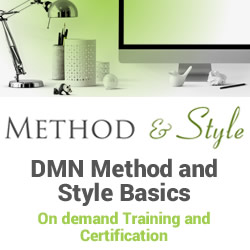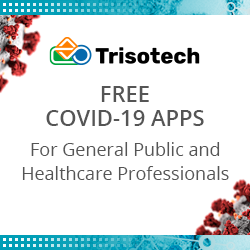How do I access Dynamics GP whilst working remotely?
Blog: Professional advantage - BPM blog
With so many organisations making the shift to working from home, our Client Support Team have identified a trending question relating to working from home and accessing essential business applications. For many of the users in our client base, Dynamics GP is one of their essential applications. Fortunately, Dynamics GP can be accessed remotely using the built-in Web Client feature.
What is Dynamics GP Web Client?
In addition to other setups such as VPN or Remote Desktop access, Dynamics GP provides Web Client access. The Web client allows remote users to access Dynamics GP using an HTML compatible browser such as Chrome, Internet Explorer, Safari, or Firefox. When using Dynamics GP Web Client, remote users can access standard GP functionality, such as data entry windows, enquiries, run reports, and use SmartLists with ease.
How does it work?
Watch this short video for a quick demonstration of how a Dynamics
GP user can access the application over a web browser.
Do you have any questions about the Web Client feature? Do you need help setting it up for your organisation? Please contact your Inside Account Manager, email us at enquiries@pa.com.au, or fill in the form below; we are happy to answer your questions or help you configure Web Client for your organisation.
- If you would like to know more, complete the form below and one of our experts will contact you.
-
-
We would like to send you occasional news and relevant marketing communications. To confirm you would like to receive these communications please check the box below. You can unsubscribe at any time.
- Your information will never be shared or sold to a 3rd party. Please see our privacy policy to learn more about how we use your data.
This iframe contains the logic required to handle Ajax powered Gravity Forms.
The post How do I access Dynamics GP whilst working remotely? appeared first on Enterprise Software Blog – Professional Advantage.
Leave a Comment
You must be logged in to post a comment.