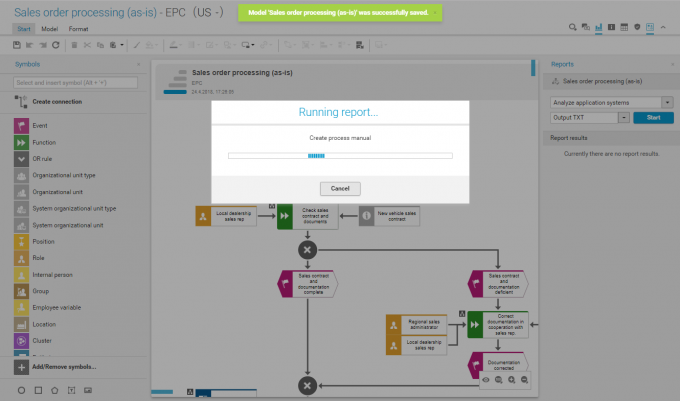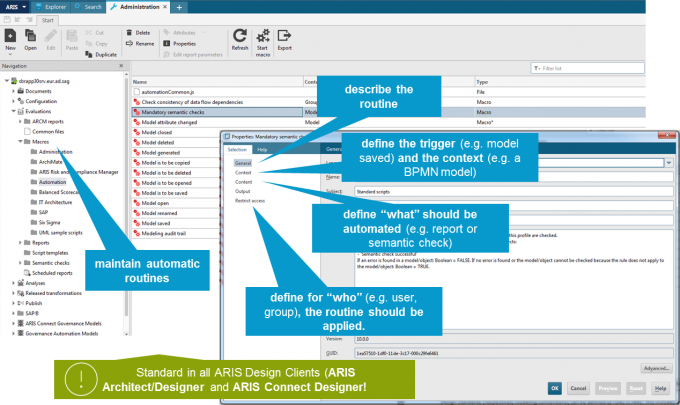Global Design Standards (2) – Active & automated design support
Blog: Aris BPM Blog
In many situations, manual modeling effort can be reduced by automation. Regarding the previously mentioned examples, the data protection officer could be automatically assigned as a responsible person to all processing activities (activities that process personal data of customers). In other situations, objects or models are serially numbered via specific attributes. These are only two examples, where automatic routines, i.e. reports, could automatically do recurring design work instead of the designer. This does not only reduce the individual work load but also the risk of errors.
Since models are often a basis for further application scenarios, the automation capabilities (i. e. macros) might also be used for updating consecutive documents such as RACI charts, process manuals or job descriptions, whenever a new version of a model is saved.
HOW-TO: Globally roll out model type and user specific automatic routines (works also for semantic checks)
- Open Administration in the ARIS Architect
- Navigate to Evaluations >> Macros >> DESIRED GROUP
- Click New >> Macro and enter a general description for automatic routine
- Specify the context, where the automatic routine should be executed such as the trigger (e.g. model saved) and the relevant model type(s)
- Specific, what should be executed, e.g. a report or a semantic check
- Restrict the access to users or user groups, if desired
- Click OK
<< Global Design Standards (1) – Definition & roll out of individual default templates | Increase the quality & maturity of your business concept!
Leave a Comment
You must be logged in to post a comment.