Get to Know Decisions Support
Blog: The Data Center
At Decisions, we offer ongoing support as part of the platform. Our support team is more than mere technical support. The team prides themselves on not only being able to answer any questions you might have about Decisions, but to also offer suggestions and guidance on how to make Decisions work for your specific process in the way that you want it to work. In this first entry in a series of blog posts about Decisions support, you will learn about how to make the most of your interactions with the support team.
In order to learn how to get the most from the support team I interviewed Will Petterson, the support manager at Decisions. Will has been with Decisions for over three years and has “done it all” when it comes to working at Decisions.
Will believes in making support more than just a “help desk” or “tech support.” Since support comes as part of the maintenance costs, he prefers to make it more like a natural progression of training or documentation. Contacting support through a ticket or the Customer Portal (coming soon) will put you in touch with the support team, who will work with you in finding the root cause to the problem and then devise a solution that works with the process you want.
Tips From Support
In this post you will learn a few tips that Will offers to make the process efficient for you and to help the Decisions team be as expedient as possible. These tips are applicable whether you are interacting with the support team through email or you end up getting on a call with them.
You should always send the relevant logs whenever possible, as the logs can often point to the root cause of the problem. (Logging documentation) You should not hesitate to include as many screenshots of the problem to illustrate it to the team. More importantly, if you include screenshots of errors and error pop-ups, make sure to expand the error and screenshot the details. Also, it is always helpful to know what version of Decisions you are running, so try to include that as well as the type of environment that Decisions is running in.
In addition to all the technical aspects that you should try to include in a support ticket, you are encouraged to include the context of your process, or describe what your process is attempting to accomplish. This can help the team tailor an answer that builds a better path to your end goal.
When a support ticket ends up requiring you get on a call with the team, you should also try to make sure you have access to all the relevant parts of the problem. If that’s not possible, you should try include a person who does have access. For example, if the problem seems to be an Active Directory issue, you or someone else on the call should have Active Directory access.
When submitting tickets, it’s a good idea to try and keep it to “one issue per ticket.” This will not only help both you and Decisions keep track of multiple issues, but it also helps Decisions better understand the needs of its users and further refine the support process to address these needs.
With these tips, you should be able to make the already capable Decisions support process even more efficient and expedient. For further information, please refer to Decisions documentation and do not hesitate to contact Decisions either.
The post Get to Know Decisions Support appeared first on Decisions Blog.
![]()
Leave a Comment
You must be logged in to post a comment.