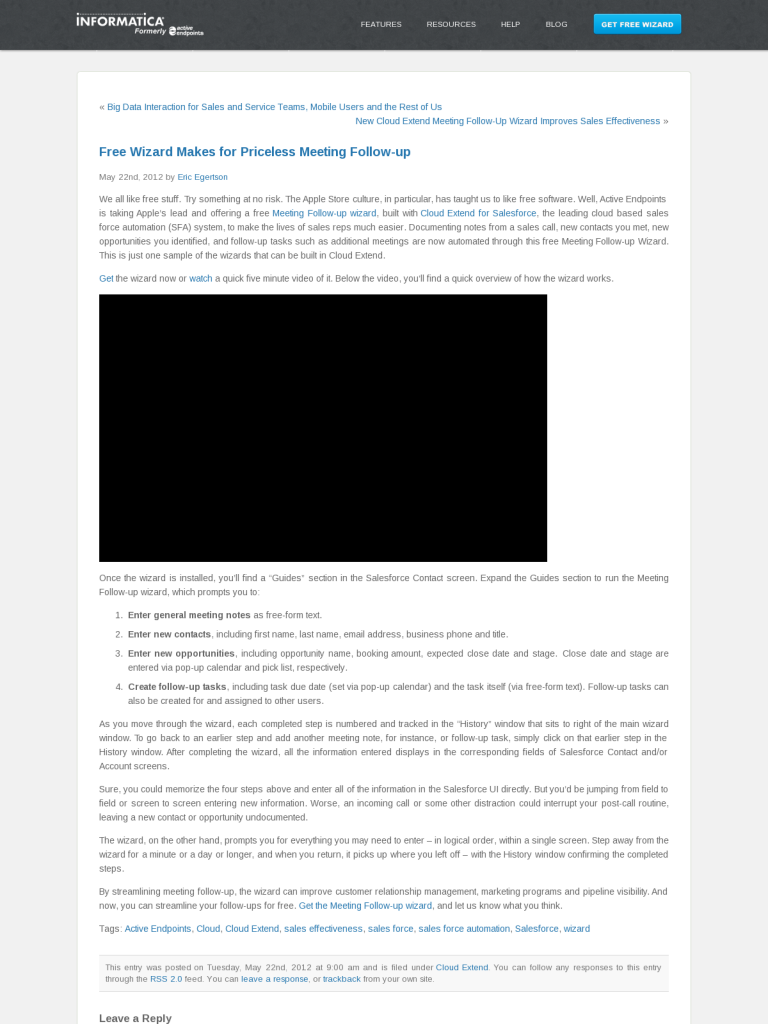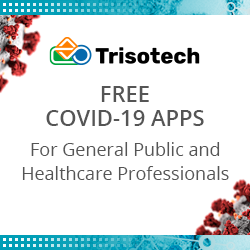Free Wizard Makes for Priceless Meeting Follow-up
We all like free stuff. Try something at no risk. The Apple Store culture, in particular, has taught us to like free software. Well, Active Endpoints is taking Apple’s lead and offering a free Meeting Follow-up wizard, built with Cloud Extend for Salesforce, the leading cloud based sales force automation (SFA) system, to make the lives of sales reps much easier. Documenting notes from a sales call, new contacts you met, new opportunities you identified, and follow-up tasks such as additional meetings are now automated through this free Meeting Follow-up Wizard. This is just one sample of the wizards that can be built in Cloud Extend.
Get the wizard now or watch a quick five minute video of it. Below the video, you’ll find a quick overview of how the wizard works.
Once the wizard is installed, you’ll find a “Guides” section in the Salesforce Contact screen. Expand the Guides section to run the Meeting Follow-up wizard, which prompts you to:
- Enter general meeting notes as free-form text.
- Enter new contacts, including first name, last name, email address, business phone and title.
- Enter new opportunities, including opportunity name, booking amount, expected close date and stage. Close date and stage are entered via pop-up calendar and pick list, respectively.
- Create follow-up tasks, including task due date (set via pop-up calendar) and the task itself (via free-form text). Follow-up tasks can also be created for and assigned to other users.
As you move through the wizard, each completed step is numbered and tracked in the “History” window that sits to right of the main wizard window. To go back to an earlier step and add another meeting note, for instance, or follow-up task, simply click on that earlier step in the History window. After completing the wizard, all the information entered displays in the corresponding fields of Salesforce Contact and/or Account screens.
Sure, you could memorize the four steps above and enter all of the information in the Salesforce UI directly. But you’d be jumping from field to field or screen to screen entering new information. Worse, an incoming call or some other distraction could interrupt your post-call routine, leaving a new contact or opportunity undocumented.
The wizard, on the other hand, prompts you for everything you may need to enter – in logical order, within a single screen. Step away from the wizard for a minute or a day or longer, and when you return, it picks up where you left off – with the History window confirming the completed steps.
By streamlining meeting follow-up, the wizard can improve customer relationship management, marketing programs and pipeline visibility. And now, you can streamline your follow-ups for free. Get the Meeting Follow-up wizard, and let us know what you think.
Post from: VOSibilities, the Active Endpoints BPMS blog
Learn more about ActiveVOS
Free Wizard Makes for Priceless Meeting Follow-up
Leave a Comment
You must be logged in to post a comment.