Exporting the process workflow
Blog: Flokzu
You’ll probably want to export the workflow diagram at some point. You may want to send it to other members of your organization to get their feedback, or print it for a meeting or make notes… No matter the reason, working on the flowchart is an important part of managing your processes.
In Flokzu you can export it directly from the process configuration, in the ‘Process Workflow’ tab:
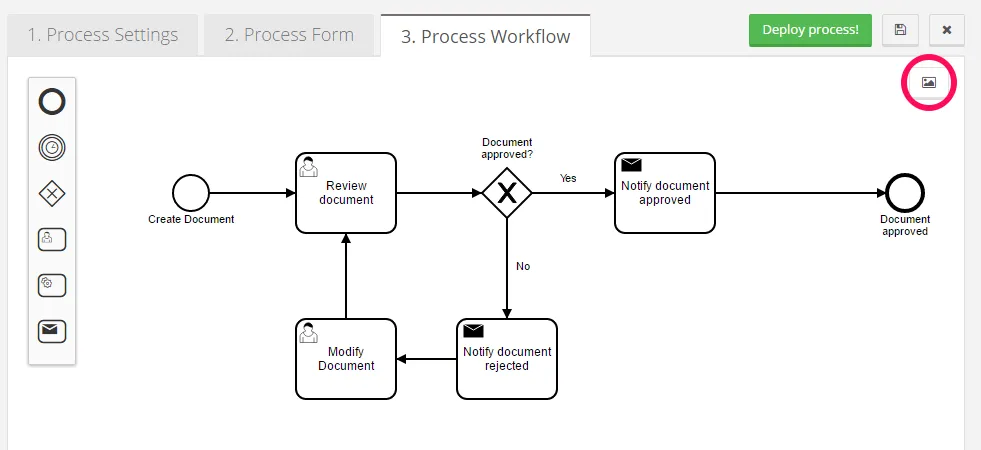
The image will be exported in .svg format
You can open it by dragging it into a browser. If you use Internet Explorer (version 9 or greater) you can save it as .jpg
Converting the image
If you’d rather save the image in another format (png, jpg, pdf …) you can use any of these online converters:
- https://convertio.co/
- http://svgtopng.com/ (converts only to png)
- https://cloudconvert.com
Editing the image
In case you want to edit the image (make annotations, crop it, etc.) you must open the svg file using a tool that supports vectorial images (Adobe Illustrator or similar).
The post Exporting the process workflow appeared first on Flokzu.