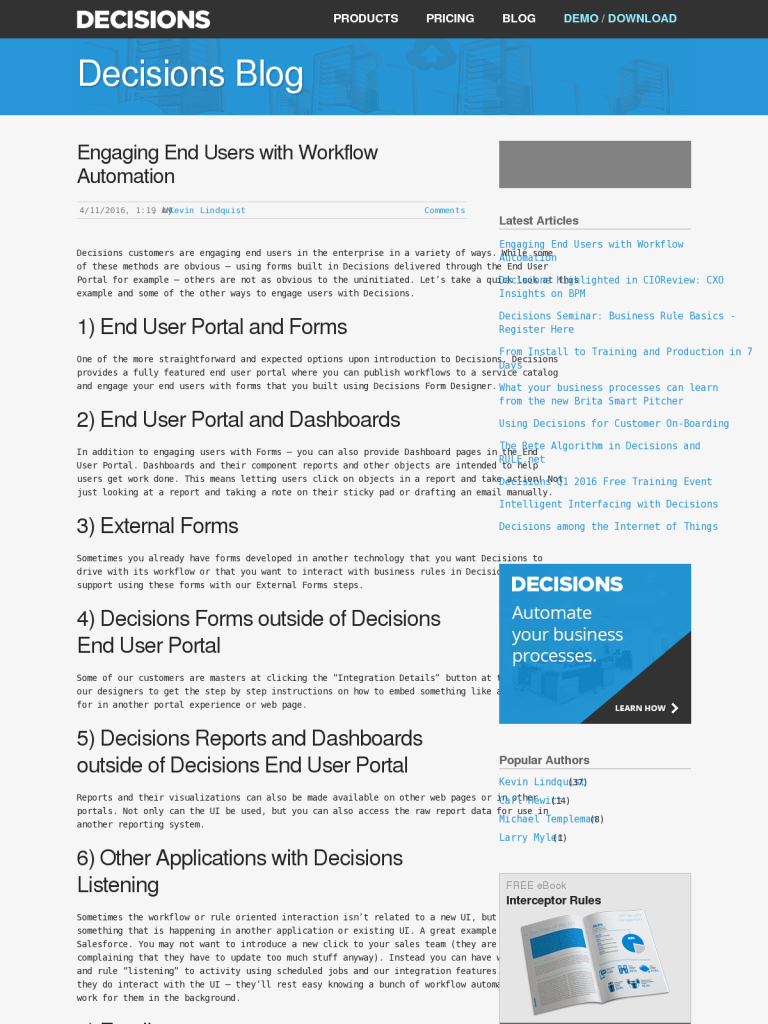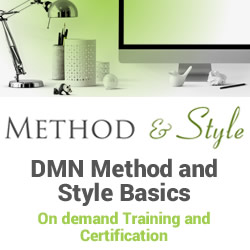Engaging End Users with Workflow Automation
Blog: The Data Center
Decisions customers are engaging end users in the enterprise in a variety of ways. While some of these methods are obvious – using forms built in Decisions delivered through the End User Portal for example – others are not as obvious to the uninitiated. Let’s take a quick look at this example and some of the other ways to engage users with Decisions.
1) End User Portal and Forms
One of the more straightforward and expected options upon introduction to Decisions. Decisions provides a fully featured end user portal where you can publish workflows to a service catalog and engage your end users with forms that you built using Decisions Form Designer.
2) End User Portal and Dashboards
In addition to engaging users with Forms – you can also provide Dashboard pages in the End User Portal. Dashboards and their component reports and other objects are intended to help users get work done. This means letting users click on objects in a report and take action! Not just looking at a report and taking a note on their sticky pad or drafting an email manually.
3) External Forms
Sometimes you already have forms developed in another technology that you want Decisions to drive with its workflow or that you want to interact with business rules in Decisions. We fully support using these forms with our External Forms steps.
4) Decisions Forms outside of Decisions End User Portal
Some of our customers are masters at clicking the “Integration Details” button at the top of all of our designers to get the step by step instructions on how to embed something like a Decisions for in another portal experience or web page.
5) Decisions Reports and Dashboards outside of Decisions End User Portal
Reports and their visualizations can also be made available on other web pages or in other portals. Not only can the UI be used, but you can also access the raw report data for use in another reporting system.
6) Other Applications with Decisions Listening
Sometimes the workflow or rule oriented interaction isn’t related to a new UI, but rather tracking something that is happening in another application or existing UI. A great example of this is in Salesforce. You may not want to introduce a new click to your sales team (they are already complaining that they have to update too much stuff anyway). Instead you can have workflows and rule “listening” to activity using scheduled jobs and our integration features. That way when they do interact with the UI – they’ll rest easy knowing a bunch of workflow automation is doing work for them in the background.
7) Email
Ah email. We love it and we hate it. To help you love it more we can let users move workflows forward by taking care of tasks or providing approval details through email with direct responses, links they can click to confirm an action, or links that bring them into the right place in the Decisions portal.
8) Email with Attachments
We can also send or receive email with attachments! Once the workflow knows how to handle it – you can have your users submit their spreadsheets or PDFs directly to us and we’ll parse, work, and notify the rest of the team with relevant details.
9) Text Messaging
You can also use providers like Twilio and Plivo to orchestrate text message conversations that are workflow and business rule driven. Need to send notifications to a few thousand customers that are delinquent in their payments? No problem – we’ll help make sure they get the right messages – and orchestrate a logic driven conversation to help them resolve the issue.
10) And others…
Using Decisions SDK and other features this list could go on for a while. If you have a specific question, let us know in the comments!
The post Engaging End Users with Workflow Automation appeared first on Decisions Blog.

![]()