Dropbox vs Google Drive — Which Should You Choose?
Blog: The Process Street Blog
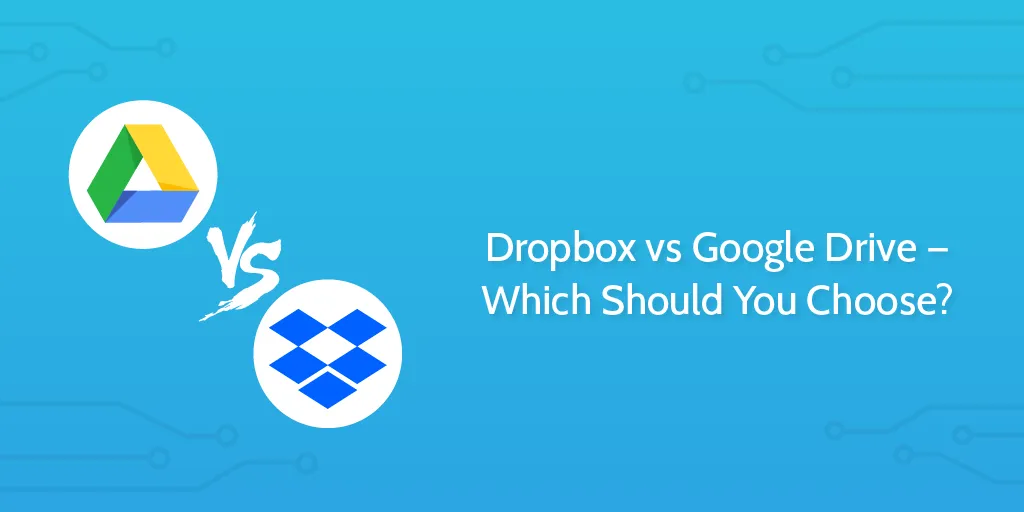
I recently hit the limit on my 100GB Dropbox account and after a bit of research decided to make the move from Dropbox to Google Drive. In this post, I’ll explain why I did it and some cool unexpected benefits that came from the move and give you a rundown of Dropbox vs Google Drive.
Dropbox and Google Drive are file storage services that sync files between a folder on your device(s) and the cloud. Making it easy to backup and access your files from anywhere.
Up until a few weeks ago I was paying for premium plans for both Google Drive and Dropbox.
Price
Update 04/25/23: Dropbox in an aggressive move has dropped its prices to beat Google Drive, now offering 5TB for $15 on their mid level plan. While price was originally a key deciding factor for me, the extra benefits I got from moving to Drive still made it worthwhile.
Storage
Google’s entry plan is cheaper than Dropbox at $8 for 2gb which was a key factor for me switching over. My main computer has a 500GB HDD drive. This number is false however since Operating System and Application files take up a bunch of space that I don’t need to back up. So really I have about 350GB capacity on my Macbook Pro that I can sync with Google Drive. My second computer, a Macbook Air has even less storage space, 256GB total, so I can barely fit any of my files on that computer. And Google Drive gave me 2TB!
My point is I now have more space than I know what to do with (actually thats a lie, I’ve been using Google Drive to replace my 3 external hard drives, something I will cover in a future post – Post now live – check it out here). But it feels great to no longer have to pick and choose which files I want to back up and which ones I don’t, another step towards reducing decision fatigue, yay!
Google Search
Another awesome benefit is that now all my files are in one place, and I can search them using the best search engine in the world! Finding any of my files is quick and easy using Google search on the web, mobile app or Android device.
For an added bonus, you can even search files directly from inside Gmail.
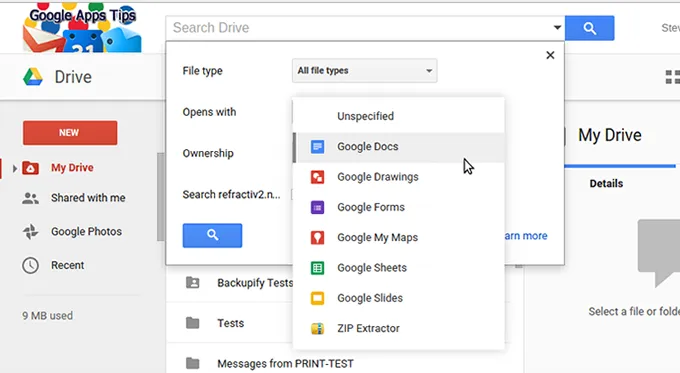
Google Docs
Since I work with remote teams and customers all around the world, I use Google Docs a lot. I find it works better for a number of things, especially collaborative spreadsheets, and it’s great to just be able to share links out to people to collaborate on documents straight through a browser, without needing emails etc…
For content, Google Docs is pretty much the standard method of distribution when pitching guest posts for other blogs. Being able to quickly hit ‘share’ then attach a document by pasting a link into Inbox or Gmail is invaluable, and pretty much makes Microsoft Word useless.
Having docs as part of all my other files is nice for organization and search purposes as mentioned above.
Update: Looks like Dropbox has come up with a counter for this by purchasing Dropbox Paper.
I’m not sure how much of an advantage that is since you get a free 1TB of storage when you pay for Office.
Google AI
Google has launched a whole suite of AI features that make creating emails, documents, sheets, slides and more a breeze. These features are not only awesome independently but they also work across apps making Google drive super-powered. Check out the video on Google’s Workspace AI features below!
[embed]https://youtube.com/watch?v=6DaJVZBXETE&feature=oembed[/embed]
Unlimited FREE photo storage with Google Photos
Google Photos, a stand alone app for managing your photos that syncs directly with Google Drive.
Google photos is one of my favorite new apps. Firstly, they give you unlimited free storage of non-HD photos which is pretty awesome. Once installed, you instantly can browse ALL your photos on Drive. When I installed the app, suddenly I was looking at photos from 5+ years ago. They also do a bunch of cool auto effects on your images, creating stories, collages and effects. It lets you sort images by time, place and person to really make browsing a massive photo library the cleanest experience I have come across so far.
I’ve thought for a while that a needed product is something that auto arranges and displays your old photos. Since we’re taking an exponentially increasing amount of photos each year, by the time my generation is 70+ we will have millions of photos that will literally take years to look through. So being able to consolidate all those photos down for easy consumption is going to be absolutely necessary. Looks like Google is already starting to do this, and I’m really enjoying it as I rarely get time to go through my old photos.
Auto Awesome is another cool feature that automatically stitches similar photos into Gifs and even combines videos and photos into short auto videos. Check out the below Gif it made for me automatically!

One annoying thing I found about Google+ Photos was the number of unnecessary albums Google created for me that are full of junk and that I can’t figure out how to bulk remove. Since I work on the web and I’m constantly launching websites, designing landing pages, advertisements, blog posts and scraping stuff from various sites I have a ton of random images. Google decided to make a new album for each of my folders with images in them, equating to thousands of random albums that just have 1 or 2 banners or add to cart buttons. Hopefully they give me a way to mass organize this in the future.
Update: Looks like they are working on this as we speak.
Videos
Another cool thing is the ability to watch all my videos straight from drive. I have lots of educational courses and video clips I use for making videos, and its cool to be able to watch them from my Mac and phone without having to download them. Dropbox lets you do this too but Google supports a few more formats than Dropbox and gives you the nice YouTube player.
Google Apps Integration
We use Google Workspace at Process Street to manage our emails, calendars, files and documents. Since I now have all my personal stuff on Google Drive I can share my Process Street folder with my local account and that links all my work docs into the same Google Drive account. The space doesn’t bother me and this puts all my stuff in the same place for both work and home giving me the same advantages above with things like search.
I know this move may not be for everyone, Cameron chooses to stick with Dropbox as he doesn’t like the idea of having all his files and emails under one service provider but it seems to be working out well for me so far.
Do you use Dropbox, Google Drive or something else?
The post Blog first appeared on Process Street | Checklist, Workflow and SOP Software.