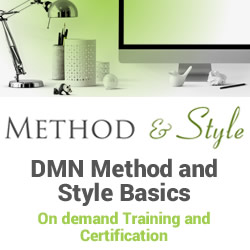Does monday.com have a calendar?
Blog: Monday Project Management Blog
To keep it short and sweet, the answer is yes, and it’s awesome.
Calendars are a great way to visualize your project in its entirety. They also allow you to easily spot critical tasks and important deadlines without having to trawl through your entire task list.
And we all know that completing critical tasks on time is vital to complete your project on time and keep stakeholders happy.
So if you want to find out more about how to make a calendar with monday.com, and if you can integrate any of your existing calendars, you’ve come to the right place.
In this article, we’re going to take a look at how to create a calendar in monday.com, and what third-party calendars you can integrate with the platform.
How do you create a calendar on monday.com?
There are two separate ways you can create a calendar with monday.com. The Calendar View, and the Calendar Widget.
Let’s take a look at these in more detail.
#1. Calendar View
monday.com’s Calendar View allows you to see all of your project’s tasks and activities by date. It’s a great way to visualize your project in its entirety, and to see when tasks are due.
Viewing your project in Calendar View enables you to see the bigger picture without getting bogged down by all the individual tasks in your project. So if you’re feeling a bit overwhelmed by a never-ending list of tasks, Calendar View could be a massive help.
It looks like this:
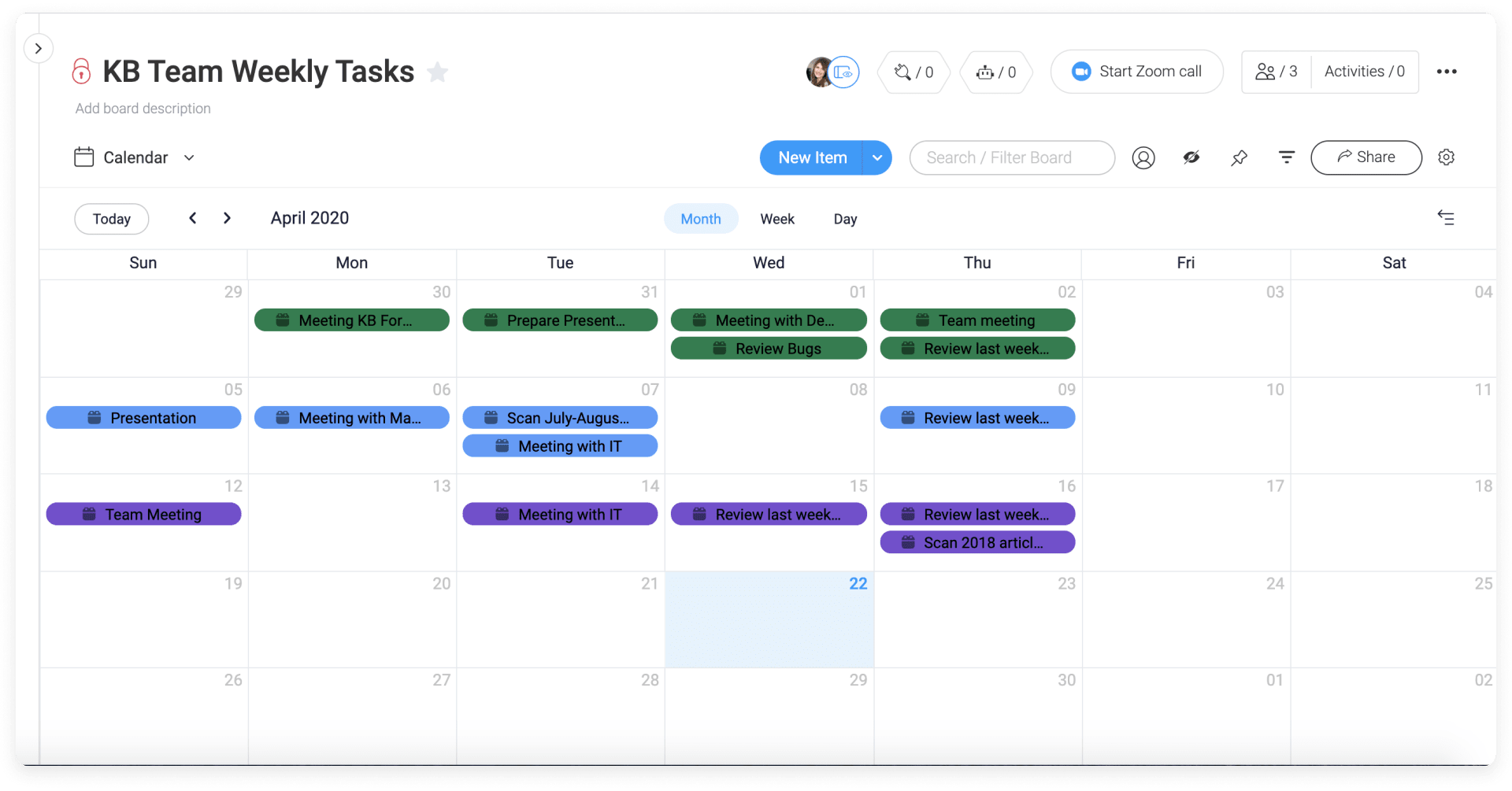
What’s included in the Calendar View?
Here are a few of the features that come with using the Calendar View in your project:
View task details:
In Calendar View, you can quickly and easily see everything you need to know about tasks in your project. All you have to do is click the task in the calendar, and you’ll be able to see the item card. Result!
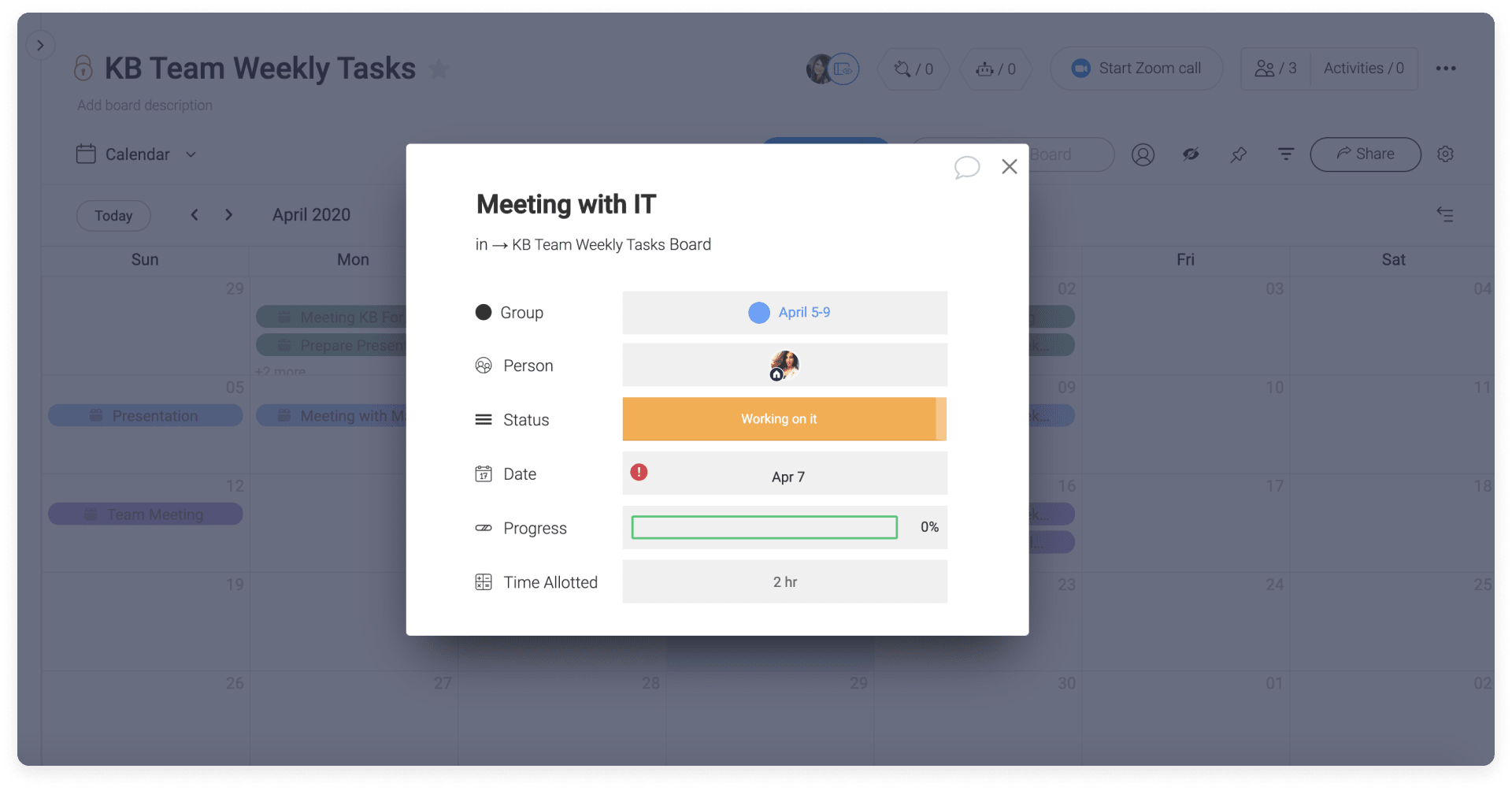
Filter your calendar display:
With the Calendar View, you can filter your view by adding or removing columns to your calendar. Whether that’s a full monthly calendar with every task or a weekly calendar with outstanding tasks only, you can create a calendar that shows you exactly what you want to see.
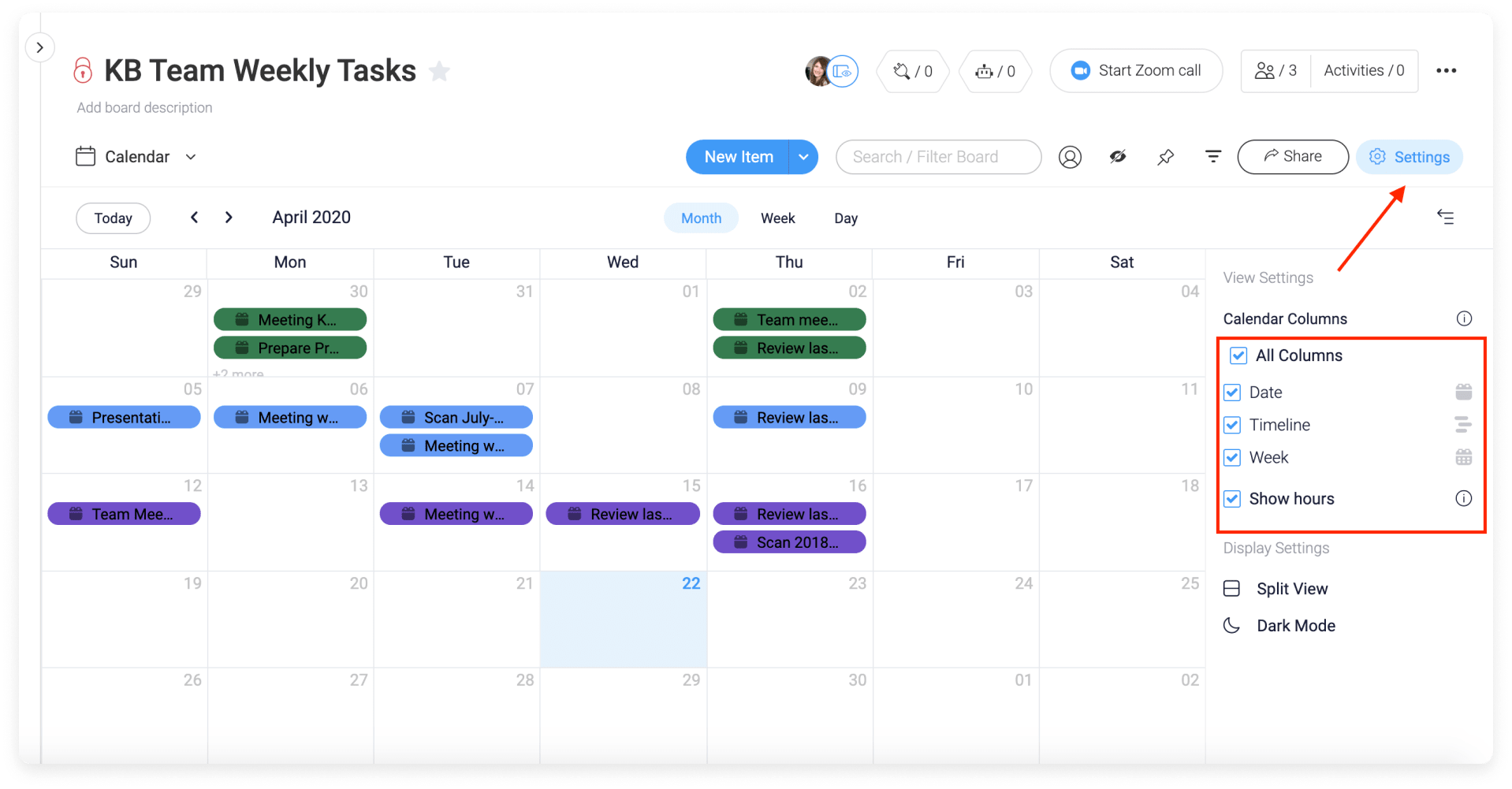
Split View:
If you can’t decide whether you want to use your Calendar View or your Board View, why not use both? With Split View, you can see your calendar and your board at the same time. You lucky things.
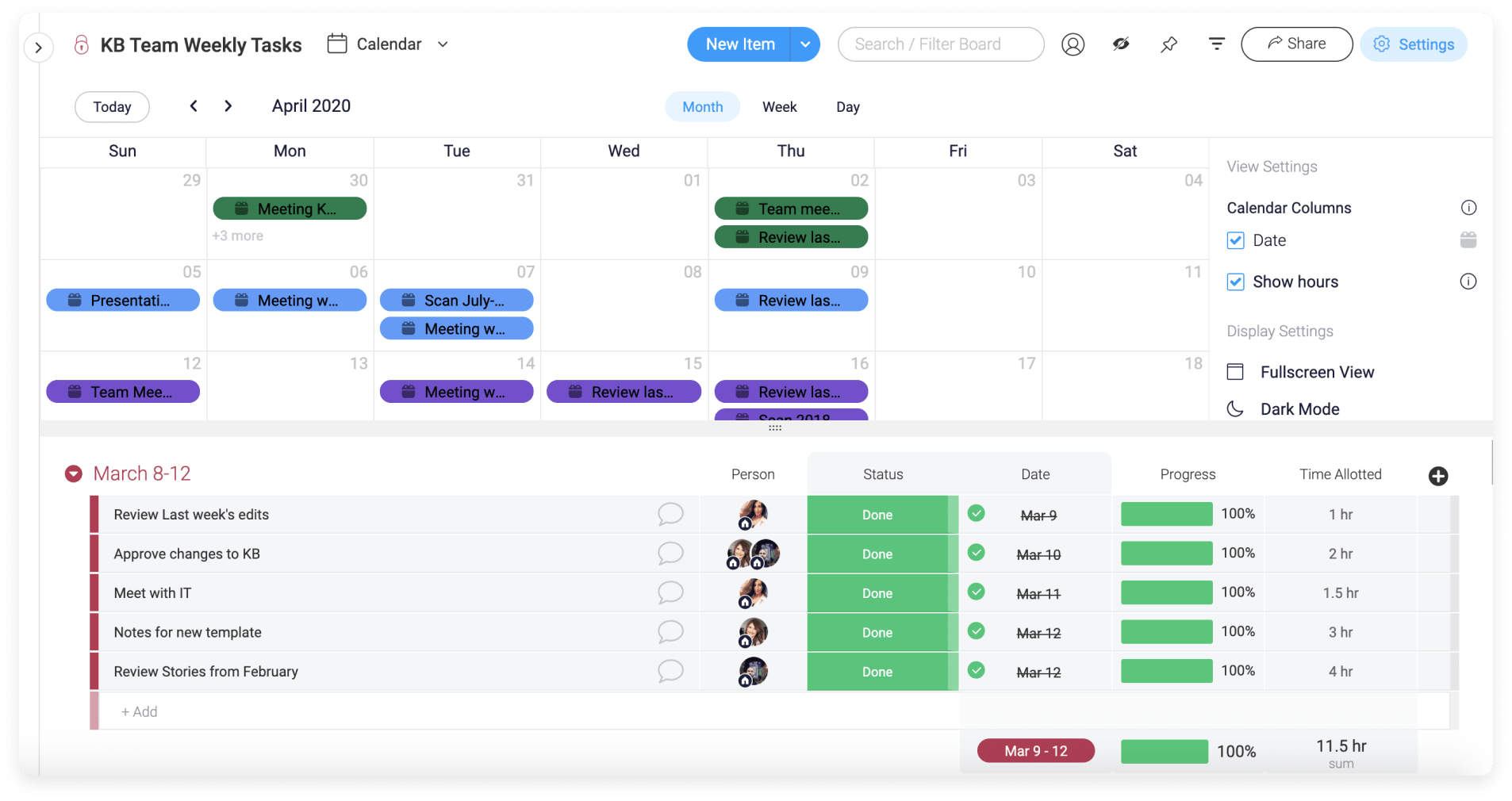
Head over to our support page to find out how to add the Calendar View to your project.
#2. Calendar Widget
Unlike Calendar View, the Calendar Widget isn’t limited to just one board. In fact, it’s more like one giant Calendar View for all of the relevant boards in your account.
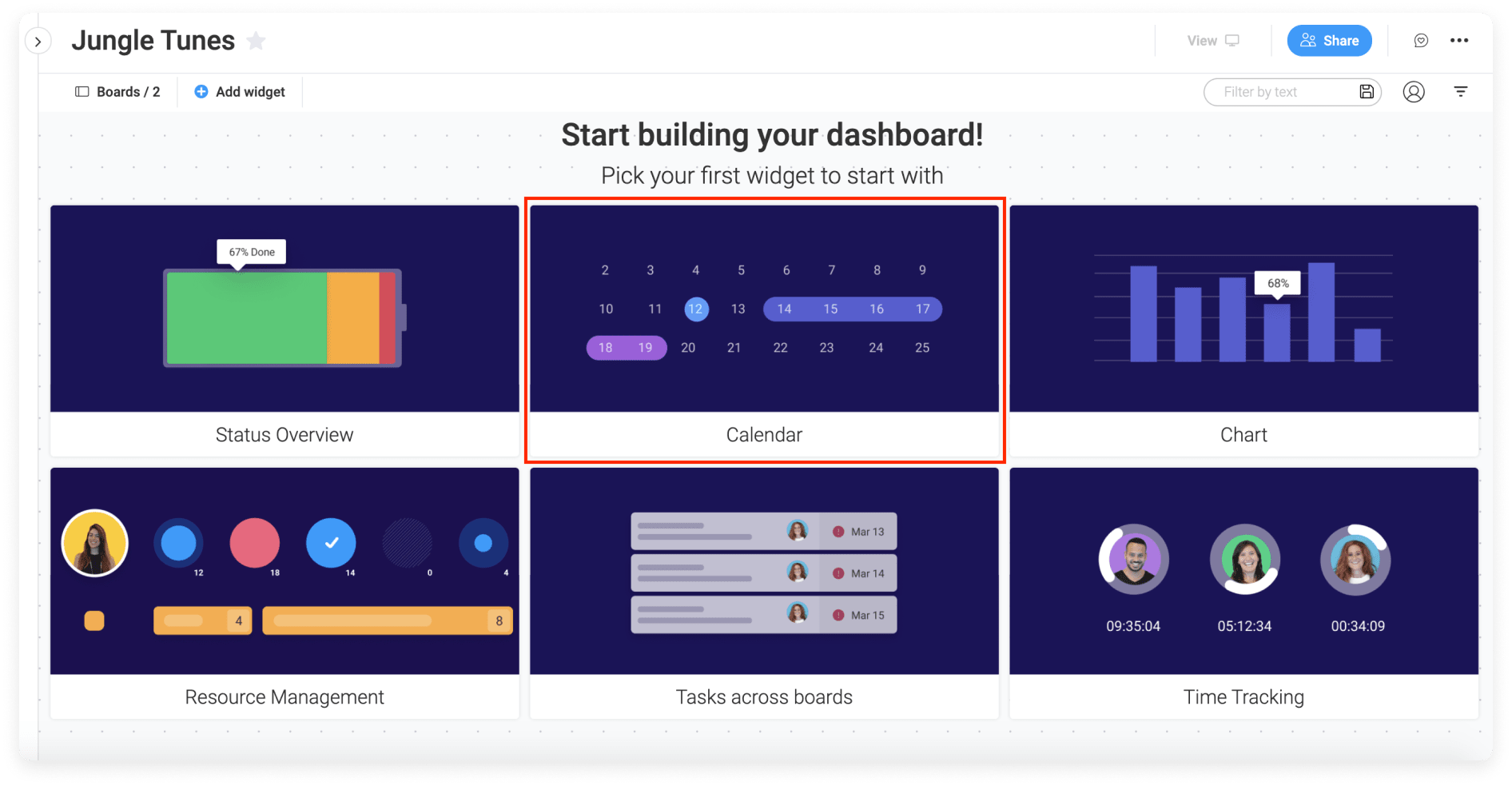
We know – it sounds like a project manager’s nightmare. All tasks from every project dumped into a calendar.
*Shudders*
But don’t worry – similar to the Calendar View, you can filter your Calendar Widget so you don’t have to view everything at once. And everything can be color-coded, so you can easily see which tasks belong to which project.
Phew.
Now let’s see what else features in the Calendar Widget.
What’s included in the Calendar Widget?
In addition to filtering how you view the Calendar Widget, you also have access to the following features:
Choose your time frame:
So whether you want to view your entire year from January to December, or just Monday to Friday in the upcoming week – monday.com’s got it covered.
View the time of your tasks:
Want to see how long each of your tasks is going to take? With the Calendar Widget, you can. Simply add the ‘Show Hours’ feature to your calendar and you’ll be able to see how long all of your project tasks should take.
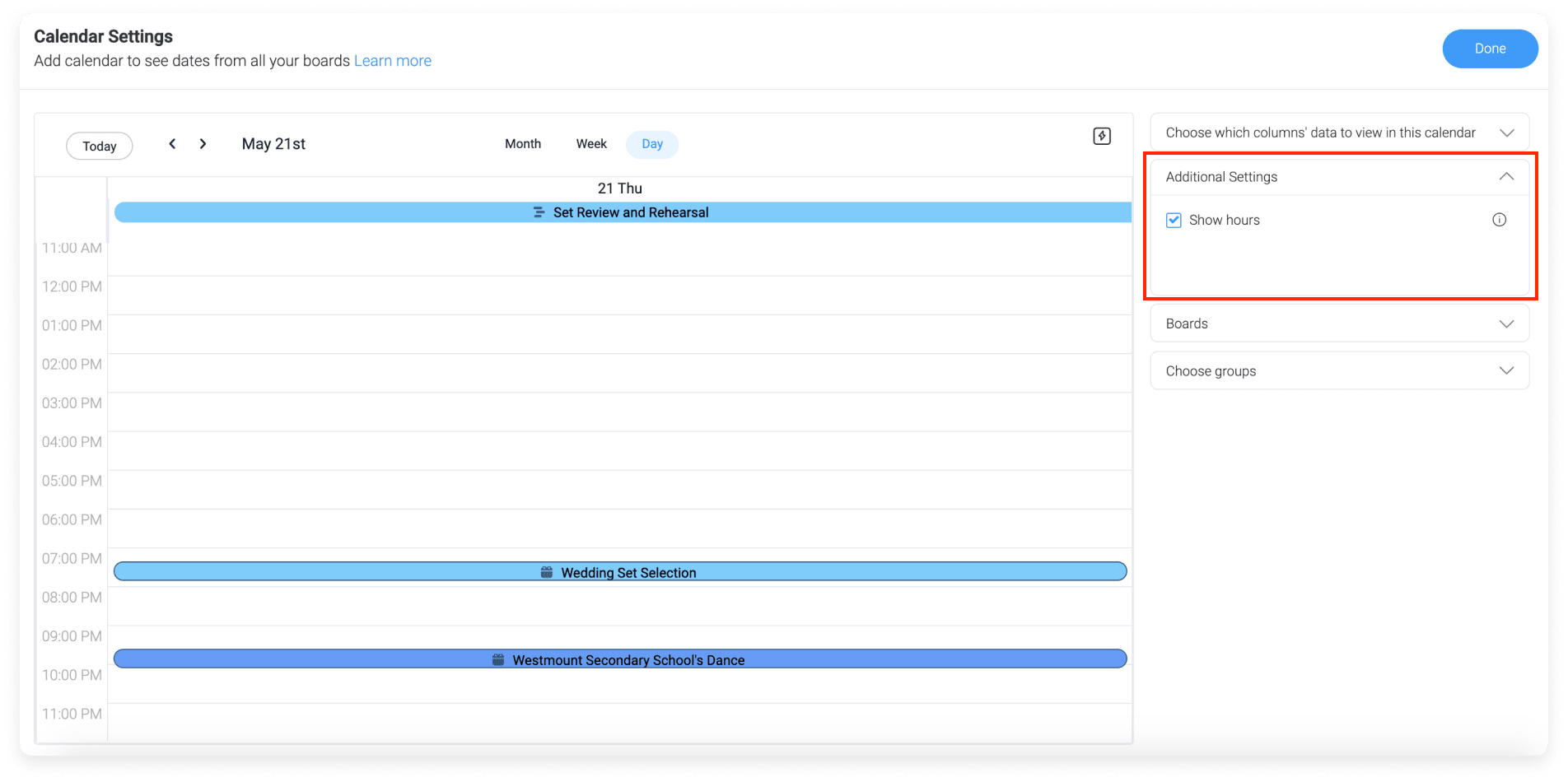
Find out how to add the Calendar Widget to your project over on our support page.
Does monday.com integrate with Google calendar?
Yep, it certainly does. It also integrates with Apple’s and Outlook’s calendars.
One of the benefits of being such a flexible software means that our platform seamlessly integrates with external tools.
So if you already have a Google, Apple, or Outlook Calendar, you can link it up with monday.com. All you have to do is connect.

You’re welcome!
How do you integrate external calendars with monday.com?
The process varies depending on which third party calendar you want to integrate. To find out how to do this, check out our calendar integration page for more information.
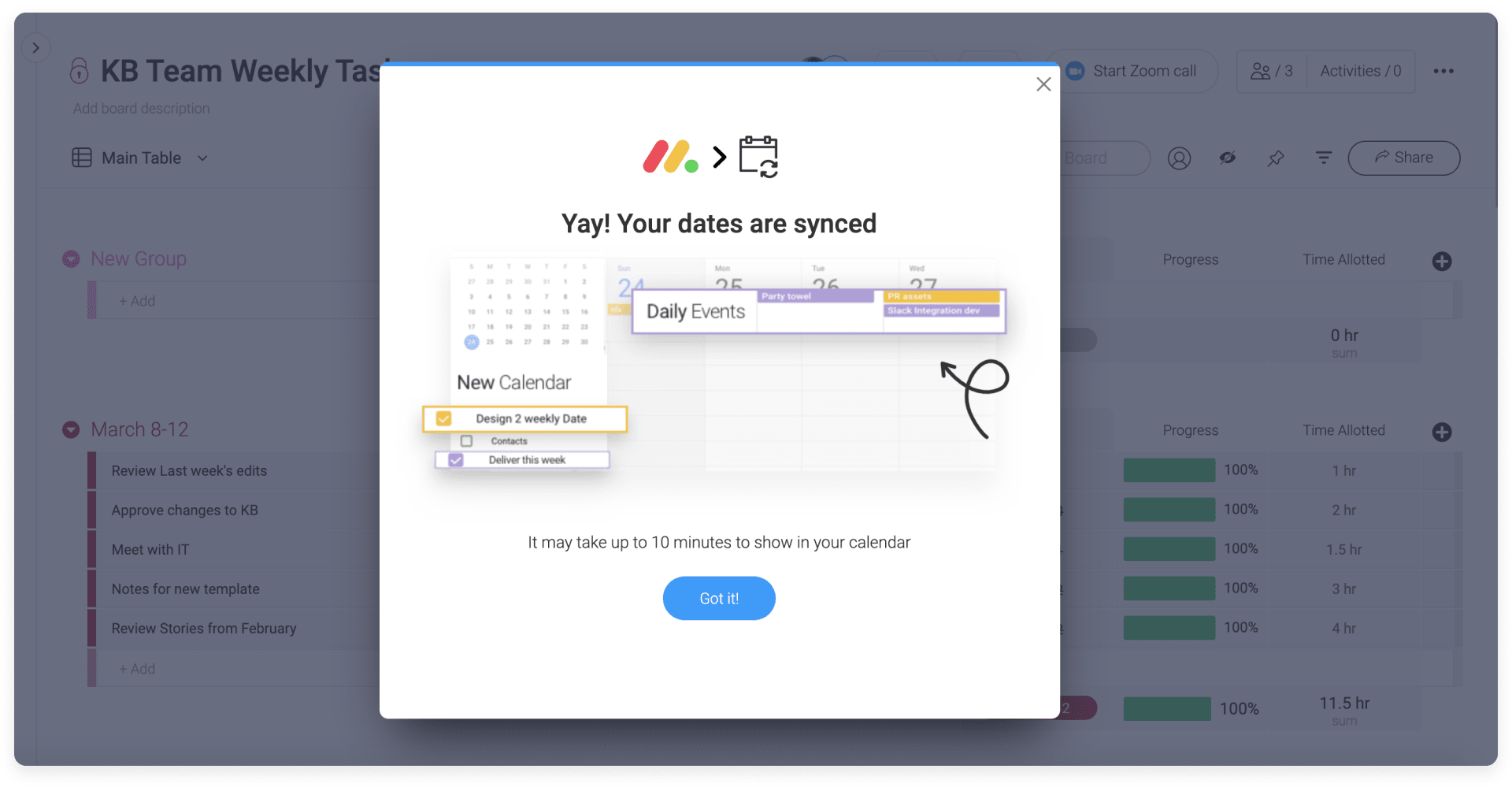
Once you’ve integrated your external calendars, you can also set up notifications for upcoming deadlines. That way, alerts will pop up in your normal calendar even when you’re not on monday.com.
So you’ll never miss a deadline again throughout the entire year. Three cheers for calendars!
Using monday.com to create your next calendar and plan your next project
It’s probably clear by now that monday.com can help you create your next project calendar. Whether that’s creating a calendar internally, or integrating with an external calendar – we’ve got you covered.
But what else can monday.com do?
We know you haven’t got all day, so we’ve picked a few of our favorite features that you’ll get access to when you use monday.com to plan your next project:
Add automations:
Looking for a way to save yourself time on repetitive tasks? With our work management software, you can add pre-made or custom automations to all of your projects.
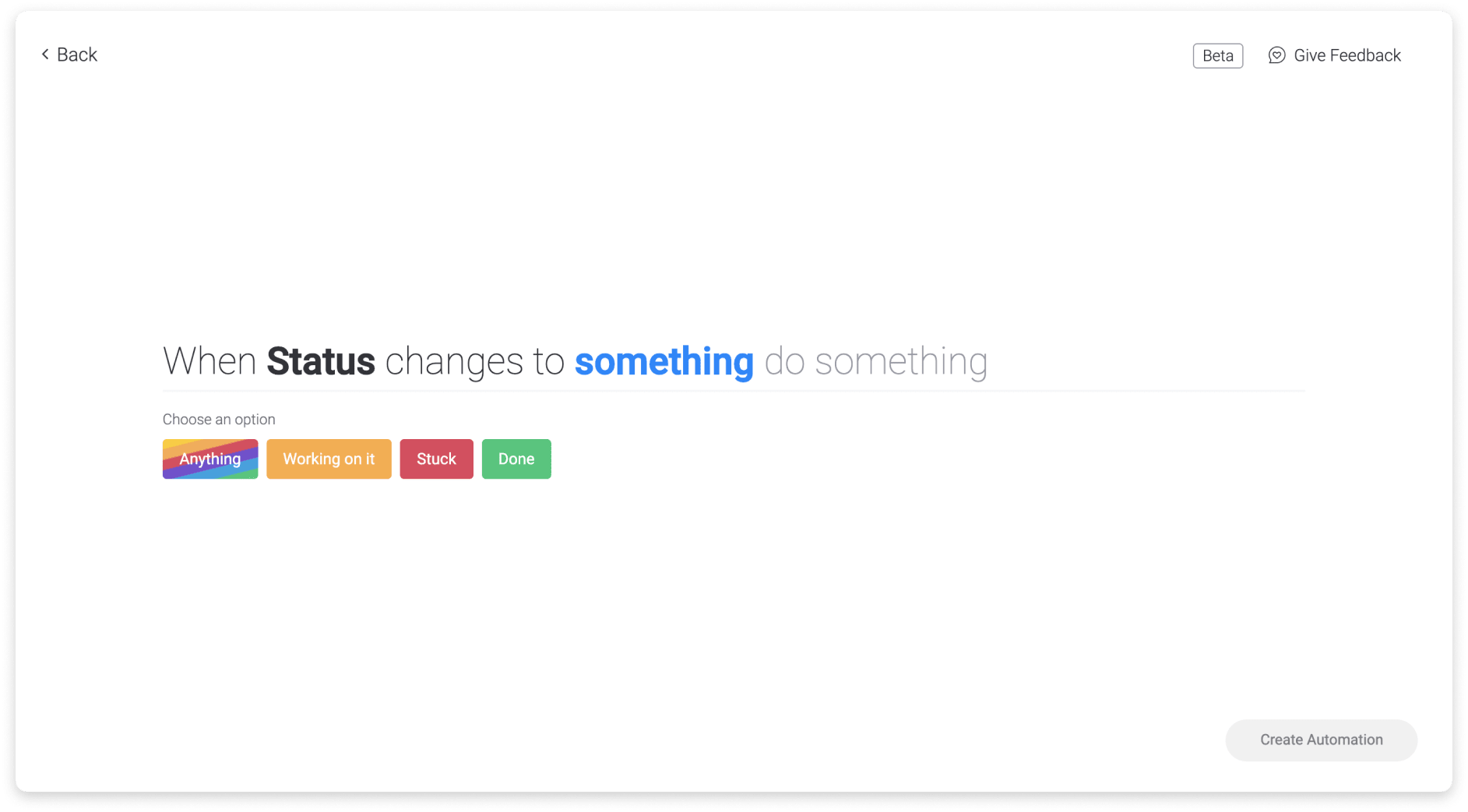
Track your progress:
At monday.com, you can see how your project is progressing with just one glance by using our progress tracking column. This column easily shows you how each task — and your entire project — is ticking along.
![]()
Collaborate with your team:
Do you want to make sure that everyone in your team is working collaboratively, no matter where they are? Well, with monday.com, your team can easily work together and keep up to date on the project in one central location. You can even add updates and comments to tasks to communicate with your team members directly.
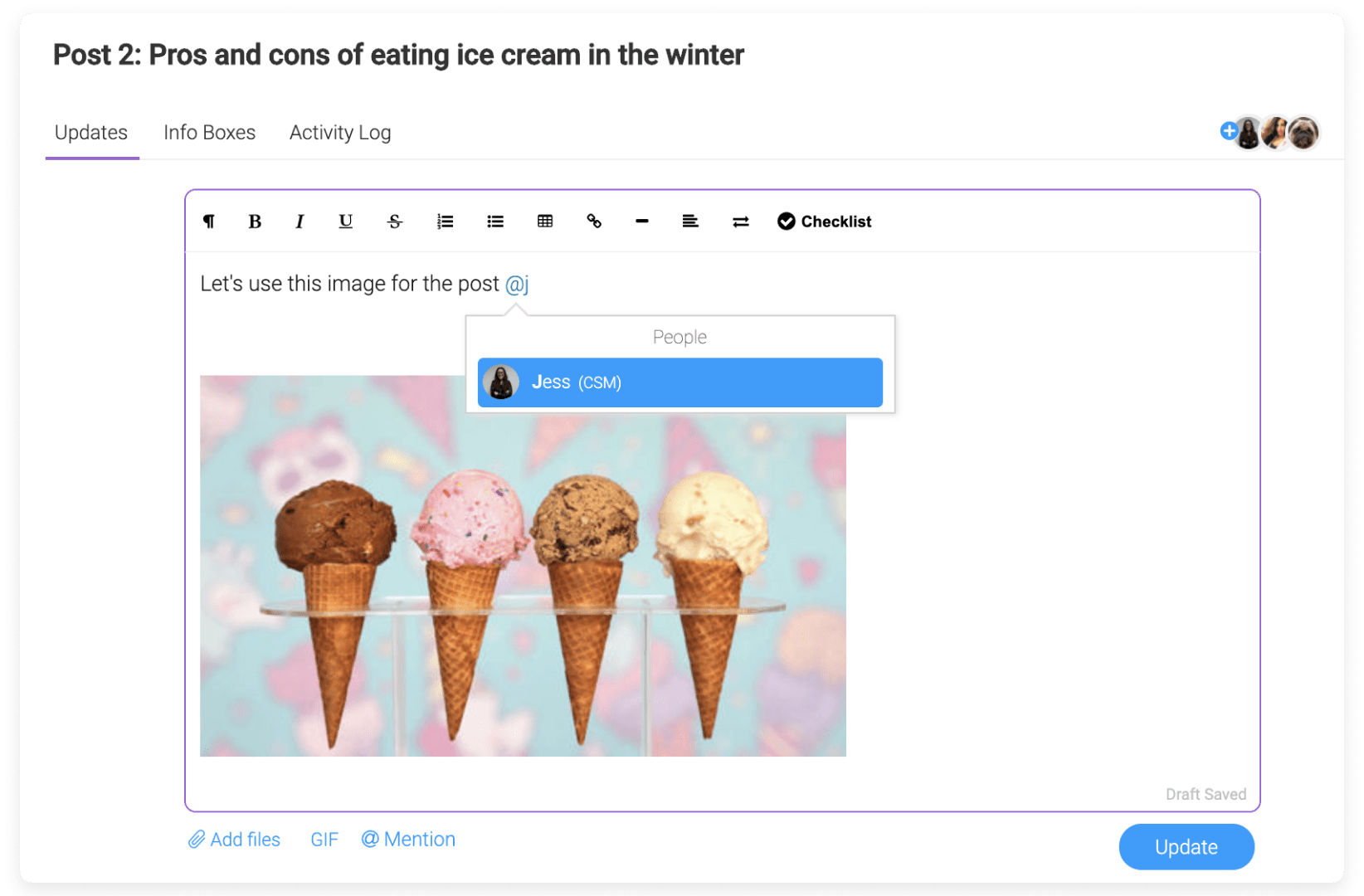
Create a weekly schedule:
If you’re thinking about using a calendar in your next project, you might also be interested in a weekly schedule. And at monday.com, our intuitive scheduling software makes weekly scheduling as easy as pie. Check out our Weekly To Do List template to start planning your week ahead.
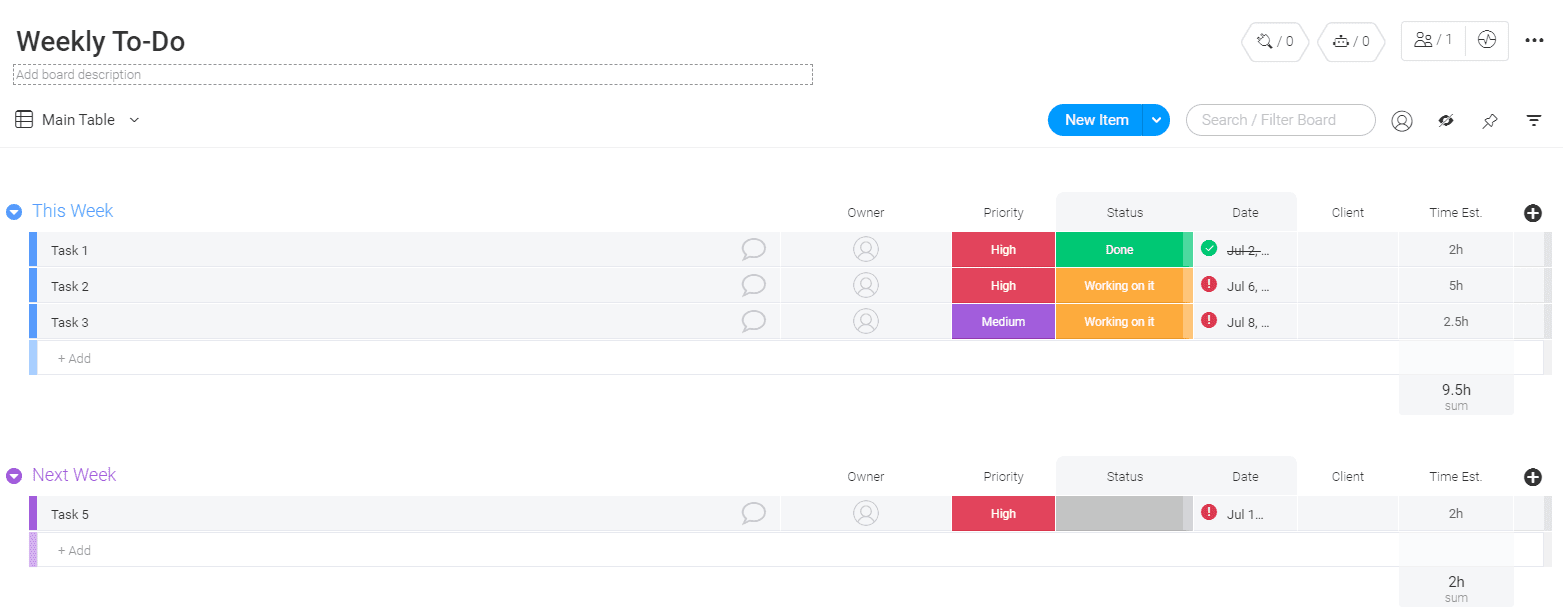
More than just project management:
Yes, monday.com is a great platform for organizing your projects. But we can do so much more than that.
As a complete Work OS, we help teams plan, track, and run their workflow. Whether that’s internal processes, projects, or everyday work — we help businesses get things done.
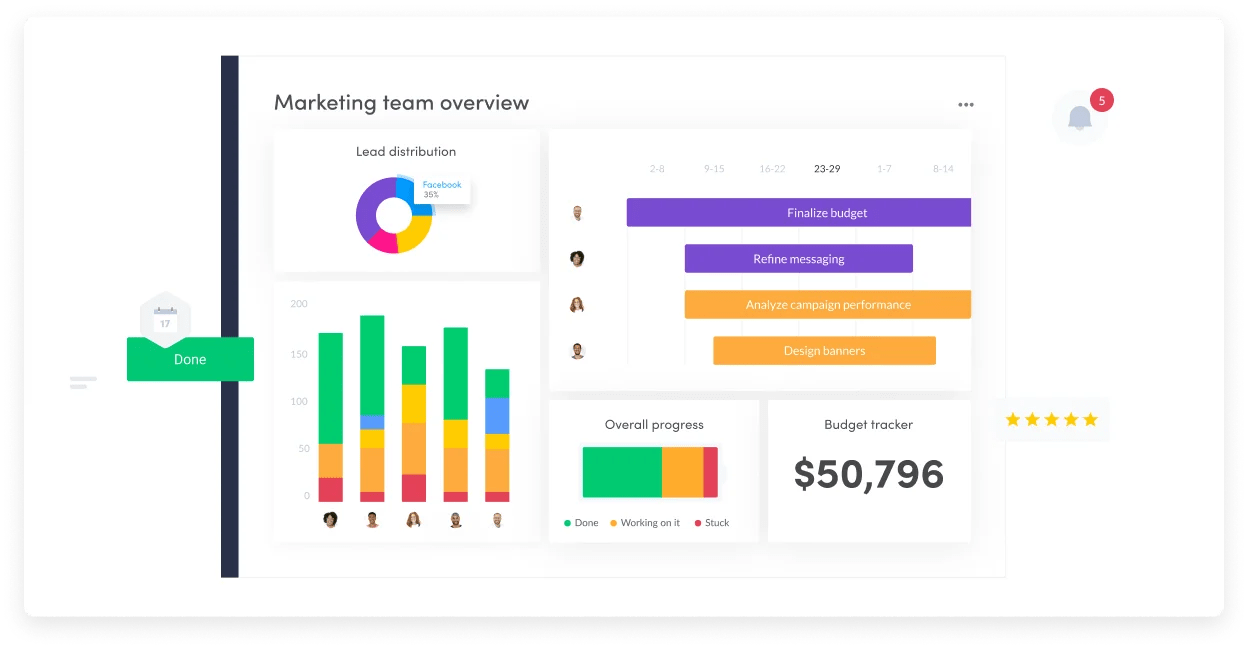
Ready to get started?
So there you have it. You now know all the ways you can make a calendar with monday.com, and how to integrate the platform with your existing calendars.
If you want to give it a go yourself, why not start with one of our calendar templates? We have templates for a marketing calendar, a social media calendar, a content calendar, and even an editorial calendar all ready to go.
The post Does monday.com have a calendar? appeared first on monday.com Blog.
Leave a Comment
You must be logged in to post a comment.