Databases in Flokzu
Blog: Flokzu
In Flokzu, Administrators and Business Analysts can create databases to use them in the processes.
Databases can be used to store information used in multiple processes (eg. list of countries), thus avoiding to enter it manually in each one of them. If you want to add or delete a country, you can simply do it in the database instead of modifying every process that uses that information.
Databases are also useful for generating ‘tables’ with information. Some examples are:
- Table of products offered by your organization with their respective codes, prices, descriptions, colors, etc.
- Table of vendors with their respective contact details
- Table of customers with their respective contact details
Administrators and Business Analysts can create the database settings by specifying its columns (the attributes to be stored), the data type of each column, which users are allowed to access and modify the datebase registers, etc. Only Administrators users can delete a database.
‘Id’ column cannot be deleted. It will automatically create an auto-increment number for each register of the database. It is selected by default as the primary key of the database, but if you want you can choose another column (the value chosen must be unique for each record of the database).
Users who have access to at least one database (even through it’s read-only access) will see the “Database” item in their Flokzu menu. For all other users it will be hidden.
Here’s how the settings section looks:
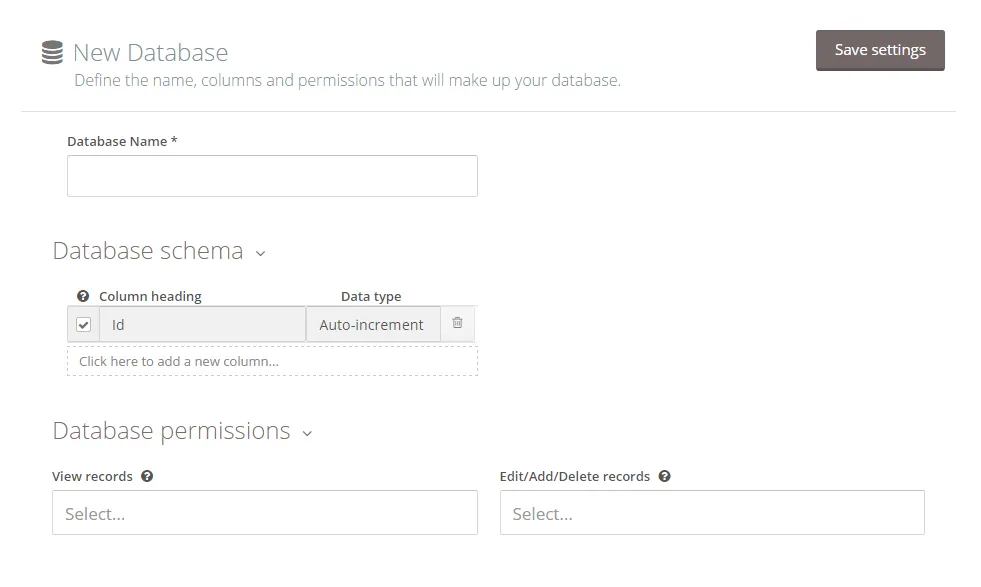
Once you create the database structure, click ‘Save settings’.
You can start adding records to the database. You can do it manually, adding them one by one with each of their attributes in the respective columns.
You can also import records from a CSV file by clicking the following button:
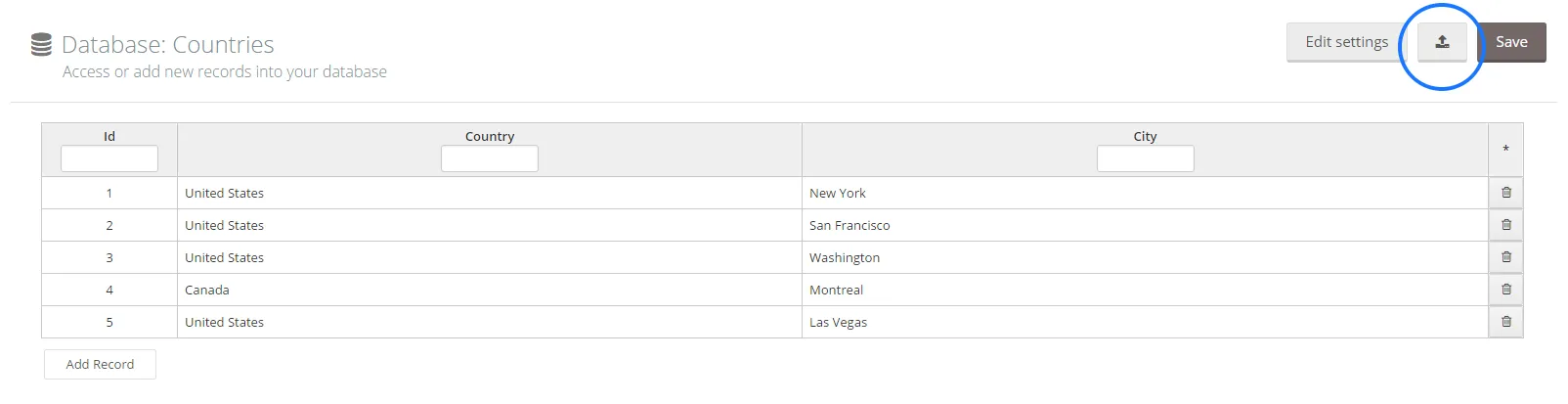
The first row of the CSV must contain the names of the column headings.
Important: The headings of the columns must exactly match the headings set in Flokzu, including uppercase, lowercase and special characters.
It will only import data from existing columns in the database. If there are headings that don’t appear in Flokzu, that column won’t be imported.
Once the file is imported, remember to save the changes.
Using database records in your processes
Info stored in your databases can be used in many ways in your processes.
You can populate a combo box (multiselect or not) using certain column of one of your databases. You can even apply filters to only extract certain values of the column. For example, populate a combo with the cities corresponding to the country specified in another field. Here’s how you can set it up:
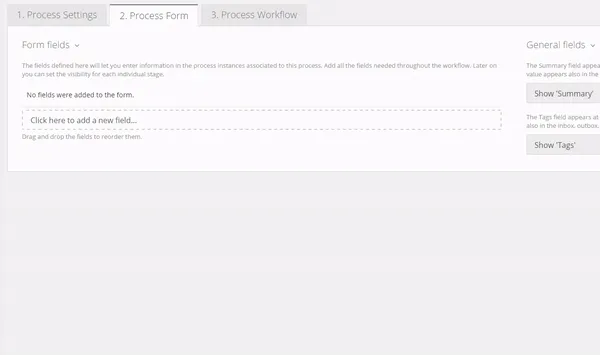
‘Country’ field can also be a combo box populated from another database, displaying the list of countries. This way you can create nested combos.
Another option is to use a form field as a trigger to populate others automatically, extracting the info from your database. For example, select a client from a combo and the name, contact details, address will be filled in automatically in the respective fields.
You can also add new records to your database automatically using information stored in the form of your process. For example, after making a sale with a potential customer you can save the information in your Customer base. This way you can save time, keep information updated automatically and avoid missing important information.
If you are interested in receiving more information about how to set up these options, please contact us at info@flokzu.com.
The post Databases in Flokzu appeared first on Flokzu.