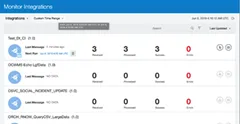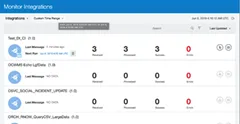Custom time range filter for monitoring pages in OIC by Arya Sanyal
Blog: PaaS Community
Custom time range filter is a new time based filter being added in the monitoring pages, which allows an user to filter runtime data for a user-defined time period. This filter will be available under feature flag oic.ics.console.monitoring.tracking.filter.custom-date-range.
With this, any user can select a time range as small as a minute and track only those instances which were processed/modified within the specified time range. Similar to other existing time window filters, this filter is preserved by default when user navigates from one monitoring page to another.
Note : The time range selected should be within the retention period, as data beyond Retention period are not retained. Even if selected time range is beyond retention period, only available data will be displayed.
Step-by-step guide
Following steps show how to use the custom time range filter after enabling the feature flag.
1. Select the time window as shown below. "From" and "To" date fields for the new time filter are displayed. Read the complete article here.
For regular information on Oracle PaaS become a member in the PaaS (Integration & Process) Partner Community please register here.
![]() Blog
Blog ![]() Twitter
Twitter ![]() LinkedIn
LinkedIn ![]() Facebook
Facebook ![]() Wiki
Wiki
Technorati Tags: SOA Community,Oracle SOA,Oracle BPM,OPN,Jürgen Kress