Cheat sheet for running a professional and personal online meeting
Blog: Professional advantage - BPM blog
Standard meeting hygiene:
- Have an agenda.
- Publish the agenda at least 24 hours prior to the meeting, and encourage anyone who hasn’t used Teams to install the Teams app and make a test call ahead of time. Research suggests that 9 minutes of meeting time is wasted on tech issues.
- Be willing to add to the agenda if time allows without derailing the meeting.
- Start on time, and build a reputation for this; don’t let people assume that they can safely join late.
- Finish on time, and on the rare occasion that you overrun, get acceptance by attendees to run late. If you have a big agenda, check the hard finish for people at the start of the session.
- Keep things on track.
- Allow a few minutes at the end to summarise outcomes, agreements, and actions, and schedule the next meeting.
- If you are running the meeting, assign someone else to capture the minutes.
- Do not do other tasks, like emailing or texting; stay focussed and attentive.
Minutes:
Use date stamped pages in OneNote within Teams for shared minutes. Track the points and actions as you go and ask people to review and update as required. Share your screen so people can see the minutes as they are captured.
Other tools:
There are many plugin collaboration tools for Teams. Over time we will discover which ones are worth using and which ones aren’t. When trialling a new tool, get familiar with it before using it in a meeting. Also, make sure that you can get the data out of the tool if you decide not to keep using it, or you discover it requires a paid license for everyone else to access.
Video:
Encourage everyone to switch their videos on; lead by example and have yours on when you start the meeting. 55% of communication is body language, whilst another 38% is tone of voice; how will you capture the subtleties if you don’t use video? Also, make sure you are professionally dressed.
In face-to-face meetings, people can subtly indicate that they want to talk, but in a virtual meeting this can be lost. We miss out on the twitching finger or raised eyebrow, so leave some silence to give everyone the opportunity to talk, especially introverts; there will be people that won’t talk but have valuable input that will be missed if they are not encouraged to speak up. Watch out for a ‘hand raise’ or comments within the Chat section. Pointedly, ask for input, particularly if you know an individual is skilled or knowledgeable on the topic.
If the meeting is struggling through bandwidth issues (we may see complete infrastructure degradation at times), at least start with the video so everyone gets introduced, and then switch it off if necessary.
Audio:
In large groups, the audio can become unmanageable if everyone keeps their microphone open. Get into the habit of muting in and out of the conversation and encourage others to use the technique as well.
Recording:
Advise everyone that the meeting will be recorded, and that the link will be shared with all participants. In some cases, this may not be allowed due to confidentiality—check with the meeting stakeholders in advance.
Introductions:
Make sure to have introductions if there are new people to the call. Keep them short, setting it up with your own example: “ I’m Joe Bloggs, worked at PA for 7 years, current role as a PM running projects with companies like ABC, DEF, and GHI. My goal for the session today is to help prepare each person in this team for their involvement in this exciting project. And I have a small dog called Roy who is sure to make himself known during this session”. Less than a minute.
Ice breaking:
This isn’t necessary for every meeting, and it should not be considered wasted time; it is an opportunity to build esprit de corps. It can feel cheesy and awkward, so ultimately it comes down to how comfortable you become in handling it. Ice breaking gets people engaged, as well as re-engaging people if they have lost concentration. This may not be relevant in short meetings or established groups, but if you are running a lengthy session, particularly with a new group of people, try starting with a simple “get to know you”. You can find some ideas here and here. You should do this every 45 minutes or so, perhaps encouraging everyone to go and get a refreshment and when they come back, do a quick restart.
Be creative! Get everyone to share a picture of their pet or fridge door or something interactive. If you are work-shopping or brainstorming then research suggests that everyone sharing an embarrassing story gets better creative outcomes.
Plan for short breaks:
If it is a longer meeting or workshop, allows for scheduled comfort breaks so people know there is a time to step away, rather than people disappearing without notice.
First time Teams users:
If there are people in the session that have not used Teams before, be ready to offer some quick tips on how to get the most from the system, such as muting, screen sharing, chat/Q&A, and file distribution. Watch out for a new feature coming from Microsoft that will use AI to blank out incidental background noise.
Question handling:
If the session has a lot of attendees, it may be preferable to have most people muted. If this is the case, make sure you explain how questions will be handled, e.g. wait for the end, type them into the chat, use the “raise hand” feature, etc.
- If you would like to know more, complete the form below and one of our experts will contact you.
- We would like to send you occasional news and relevant marketing communications. To confirm you would like to receive these communications please check the box below. You can unsubscribe at any time.
- Your information will never be shared or sold to a 3rd party. Please see our privacy policy to learn more about how we use your data.
The post Cheat sheet for running a professional and personal online meeting appeared first on Enterprise Software Blog - Professional Advantage.