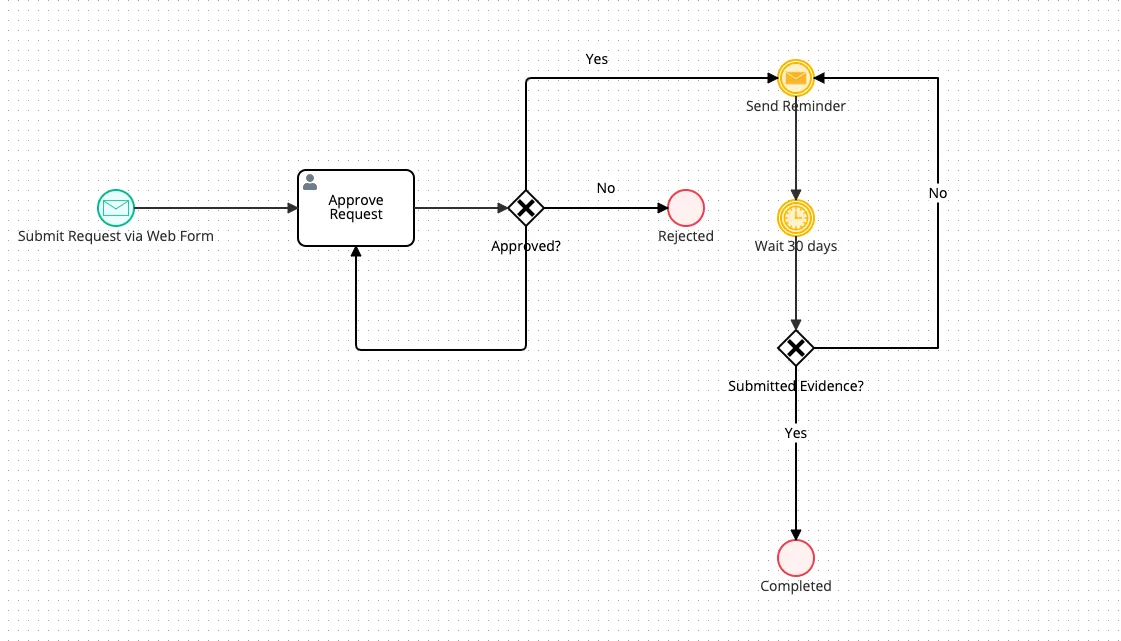BPMN Diagram and Symbols
Blog: ProcessMaker Blog
This article is part of the BPMN tutorial, explaining a BPMN diagram and symbols.
Siloed departments collapse collaboration efforts. Disparate software systems fail to connect with one another. Tedious tasks stall efficiency, while the physical exchange of paperwork and signatures hamstrings productivity. While some organizations trudge on through the headaches of clunky, outdated business systems, smart organizations are turning to business process management (BPM) platforms to create the automated business processes and workflows that transform how your business runs.
How are these automated workflows designed?
Like flowcharting, Business Process Modeling Notation (BPMN) is the language of automated workflows. The universal language of BPMN bridges the gap between technical developers, C-suite execs, and business analysts alike, permitting anyone to understand the sequence of events, information, and activity that flows through a chain of automated tasks.
What is a BPMN Diagram?
A BPMN Diagram uses these symbols and elements to illustrate how the logic behind a workflow will function from start-to-finish. Like planning a route for a road trip, a BPMN Diagram pinpoints every action information will take throughout a workflow.
What are some of the common symbols used in BPMN Diagrams?
There are four main elements of a BPMN diagram: flow objects, connecting objects, swimlanes, and data.
Understanding flow object symbols

Flow objects are the pieces of the puzzle that form the overall workflow. The three main flow objects are known as events, activities, and gateways.
Events: Events are circular symbols that serve as a trigger: initiating a starting point, intermediate step, or end point of a particular process. Some popular event symbols are:
- Message: A message, like an email or text is sent or received.
- Link: A process is part of a larger ecosystem and links off into a separate set of tasks.
- Error: An issue has occurred, interrupting the workflow.
- Timer: Timer symbols can mark the kickoff of a timer (a customer can cancel a free trial within a 30-day window or they’re charged a monthly fee), or a certain day of the week (on Mondays, the system compiles a list of recent free trial recipients.)
- Escalation: A higher-up within the organization becomes involved in the process. For example, a borderline loan application requires manual review by a senior manager.
Activities: Activities are rounded rectangles, illustrating a specific task performed by a person or system. There are many activities process designers can create, such as activities that occur once, occur multiple times, or if a specific set of conditions are met.
- Task: The precise action that must be performed. Tasks are very specific and cannot be disassembled into additional tasks.
- Transaction: Involves a payment process.
- Sub-process: This indicates a set of additional tasks categorized together.
- Call: A common process used in other areas of the workflow.
Gateways: Gateways within a BPMN diagram are diamond-shaped symbols that map decision points. They can be “forks in the road,” that determine the direction a process shall turn next. Examples of gateway symbols include:
- Exclusive: An example of an exclusive gateway is awaiting to hear the right secret code from a strange knock on a clubhouse door—do you allow them entry or turn them away?
- Event-based: In this fork in the road, a specialized decision must be made. For example, if a list of new users are generated on a given day of the week and no new users signed up, the system will not generate a list.
- Parallel: Parallel gateways do not await a certain condition. They can take place concurrently.
Understanding connecting object symbols
Connecting objects illustrate how different pieces of the puzzle connect with one another. There are four types of connecting objects: sequence flows, message flows, and associations. They’re represented by arrows.
- Sequence: Maps the sequential flow of objects.
- Association: Depicts the relationship between different data and objects.
- Message: Indicates a message sent between various participants in the workflow.
Understanding swimlanes
Just like a lifeguard divvies up a 100m pool into individual lanes come time for lap swim, swimlanes divvy up tasks in various ways. The ‘pool’ can represent an entire department like marketing, customer service, or sales, while a swimlane encompasses the activity for a specific role like Sales Engineers or names a precise individual like Terry Hoitz.
Understanding data symbols
Data symbols simply indicate a certain type of data or information is required for the task at hand. Data symbols do not necessarily impact the movement of the workflow.
While only programming whizzes can decipher coding languages like Java and C, BPMN creates a common visual language amongst an organization’s stakeholders. Using this visual “alphabet” in a BPMN Diagram, everyone within an organization can learn how to visualize a BPM workflow.
Learn more about business process modeling notation within ProcessMaker:
The post BPMN Diagram and Symbols appeared first on ProcessMaker.