Blogging Platforms
Blog: Collaborative Planning & Social Business
Today I am pretty frustrated by WordPress so I am going to vent a bit. 10 years ago I picked it as the platform to start my first blog on, and here you have it: I still here. Yet I have seen so many problems in recent days I will be looking for an alternative platform.
What Happened?
I spent a lot of time trying to set up a blog for a friend who has a book coming out and needed a place to talk about it. I said “blogs are easy” but that was a mistake. Three days later and the blog is still not presentable.
Strange User Restrictions – Using my login, I created a blog for her using her full name as the name of the blog (e.g jsmith) Then, I wanted to sign her up as a wordpress user with “jsmith” as her username. You can’t do that. Since there was a blog with that name, you are not allowed to register a user with that name. The point is that the blog is her blog. Her own blog is preventing her from having her username. How silly is that?
Given that I created the blog, there is no way to then set the password on the user for that name, and since there is no email associated, there is no way to reset the password.
You can’t just register a user. If you want to register a user, you have to create another blog! It walks you through creation of a blog before you can specify a password for the user account. We already had the blog created, I just needed a way for her to log in. The only way we found to do that was to create yet another blog until finally, with the user name she didn’t want, could set a password on that username. Blogs and user are different things … it really does not have to be so hard.
You Can’t Move/Copy a Site – One of the impressive features is WordPress claims you can always move your site. I have never tried until now, and can say it does not work. I had previously set he blog up on a different blog address, so I wanted to move it. Simply export and then import, right? No. You download a ZIP file, but it only has one file in it, and XML file. There are none of the graphics, none of the media, and none of the settings. Since it downloaded a zip file, at the import prompt I tried to upload the ZIP file. This produces an arcane error message saying that a particular file is missing. Strange. I download the zip file a few times. Always the same result. There are two different export commands, and the produce different output!
Finally I try to upload the XML file alone. I know this has no chance of moving the pictures and media, but since there was none in the ZIP file anyway, I tried. This avoided the error, and acted like it was working. Eventually, I got a mess. It just added the pages to the pages that were there. Some of the old pages had special roles, like home and blog, so I can’t delete them in order to make way for the imported home and blog pages. I have the same theme, but NOTHING looks the same. None of the featured images were there. No media files at all. The sidebar (footer) text blocks were different. I was horrified. All this time I thought you could move a blog and not lose things. This was eye opening.
Incomprehensible Manage Mode – I have been trying for months to find out how to get from the “new” admin mode back to the blog itself. That is, you edit a page, and you want to see how the page looks. It gives you a “preview” mode which causes a semblance of the page to appear on top of the admin mode, but that is not the same thing, and the links do not work the same way. After hours of looking, I still can not find any way to get “out” of admin mode. You can “preview” the page, and the “launch” the page full screen. That seems to do it, but it is a small pain. I have until now just edit the URL to get back to my blog url. In fact, I have taken to bookmarking the blog I am editing, and using the bookmark every few minutes to get out of admin mode. It is rediculous.
Visual Editor Damages Scripts – One of my blogs is about programming, so I have some programming samples. If you accidentally open that in the “visual” editor, it strips out all the indent and does other things to it. The problem is that you have no control of the editor until AFTER you click to edit. It is a kind of russian roulette. If you click edit and the visual editor appears, and then you switch to HTML editor, you post is already damaged. What I have to do is click edit and see what mode it is in. If visual, I switch to HTML. Then I use the favorites link mentioned above, to return to the blog abandoning the edits. Now I hit edit again and it comes back in the right HTML mode. This is a real pain since some of my posts I would like to use the visual editor, and others because of the corruption I must use the HTML editor. I worry forever that I will get visual editor on a post that has source code further down on the page, and I accidentally save it that way.
Backslashes disappear – besides ruining the indentation, at times it will strip out all the backslashes. I got a comment today on a post from a couple years ago that the code was wrong: missing backslashes. Sure enough. I have struggled with that post, but I am sure that when I left it the last time, all the backslashes were in place.
Old vs. New Admin Mode – Right now I am using the old admin mode to write this — thank god — I don’t know how to guarantee to get this. The new admin mode is missing some features. A few months ago I spent about an hour trying to find the setting to turn off some option that had somehow gotten turned on. I finally contacted support, and they told me to find the “old” admin UI and the setting could be manipulated there.
Can’t change blogs without manually typing the address in – This is the strangest thing. If I am on one blog, I can go the menu that switches blogs, and choose another of my blogs, but there is no way to get back “out” of admin mode. I end up editing the address line. How hard would it be to give a simple list of my blogs and allow me to navigate there? The new admin UI is a nightmare. It didn’t use to be that bad!
Login / Logout moves your location – if you are on a page which you would like to edit, but you are not logged in, I would expect to be able to log in, and then click edit on the page. No chance with WordPress. When you are done logging in, you are in some completely different place! You cant use the browser back button to get back to where you were (this is reasonable, but I am trying to find a way around the predicament). I then usually have to go search for the post.
Edit does not return you to the page – If you are on a page and click the edit, when you are done editing you are not put back on the page you start on. It looks like you page, but there is an extra bar at the top, and links don’t work.
Managing Comments is Inscrutable – When reviewing and approving comments, I want a link to takes me to the page in question, so I can see the page and the comment. I think there is a link that does this, but it is hard to find. The main link takes you to the editor for that page. Not what I want, and as mentioned above it is impossible to get from the editor to the page. I often end us searching for the blog page using the search function. Other links take you to the poster’s web site, which is not always what I want either.
Sloppy Tech – I looked at the XML file produced for the site, and they user CData sections to hold your blog posts. Any use of CData is a hack because it does not encode all possible character sequences, when regular XML encoding works perfectly. i realize I am getting to the bottom of the barrel of complaints, but I want to be complete here.
What I want?
- Keep it simple.
- Let me navigate through my site like normal, but put a single edit button on each page that is easy to find and not in different places for different themes.
- Then, when done editing, but me BACK on that page.
- When I log in, leave me on the same page that I started the login from.
- When I switch blogs, take me to the actual blog and not the admin for that blog.
- Give me a simple way to exit the admin mode back to the actual blog.
- And make a single admin mode that has all the functionality.
- Don’t corrupt my pages by taking backslashes and indentation out. Protect my content as if it was valuable.
- Provide a complete export that includes all the media and theme settings as well
- Provide an import that read the export and sets up the blog to be EXACTLY as the original that you exported.
Is that too much to ask for?
As yet, I don’t know of any better blogging platform. But I am going to start considering other options in earnest.
Postscript
As a result of writing this post, it forced me to figure out how to reliably get to the “old” admin interface, which remains workable in a very predictable manner. Maybe if I try hard, I can avoid using the “new” admin interface completely, and avoid that all those quirky usability problems.