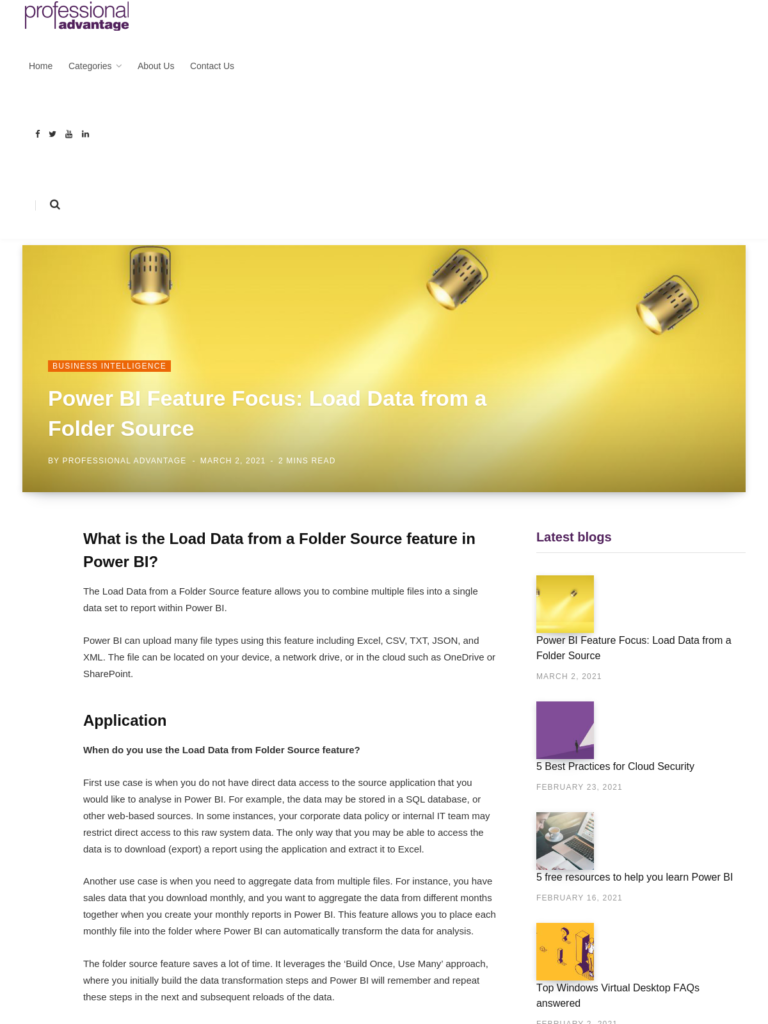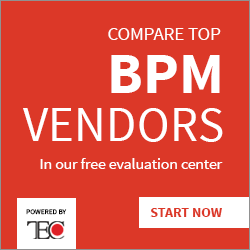Power BI Feature Focus: Load Data from a Folder Source
Blog: Professional advantage - BPM blog
What is the Load Data from a Folder Source feature in Power BI?
The Load Data from a Folder Source feature allows you to combine multiple files into a single data set to report within Power BI.
Power BI can upload many file types using this feature including Excel, CSV, TXT, JSON, and XML. The file can be located on your device, a network drive, or in the cloud such as OneDrive or SharePoint.
Application
When do you use the Load Data from Folder Source feature?
First use case is when you do not have direct data access to the source application that you would like to analyse in Power BI. For example, the data may be stored in a SQL database, or other web-based sources. In some instances, your corporate data policy or internal IT team may restrict direct access to this raw system data. The only way that you may be able to access the data is to download (export) a report using the application and extract it to Excel.
Another use case is when you need to aggregate data from multiple files. For instance, you have sales data that you download monthly, and you want to aggregate the data from different months together when you create your monthly reports in Power BI. This feature allows you to place each monthly file into the folder where Power BI can automatically transform the data for analysis.
The folder source feature saves a lot of time. It leverages the ‘Build Once, Use Many’ approach, where you initially build the data transformation steps and Power BI will remember and repeat these steps in the next and subsequent reloads of the data.
See it in action
In this video, we demonstrate this feature in action by uploading budget data from three files, one for each of the three years of data.
We hope that you find this feature useful and that it helps you to solve any challenges that you may have.
Do you have a Power BI feature that you would like us to write about? Drop us a line in the form below and we’ll do our best to write about it in the future.
The post Power BI Feature Focus: Load Data from a Folder Source appeared first on Enterprise Software Blog – Professional Advantage.
Leave a Comment
You must be logged in to post a comment.