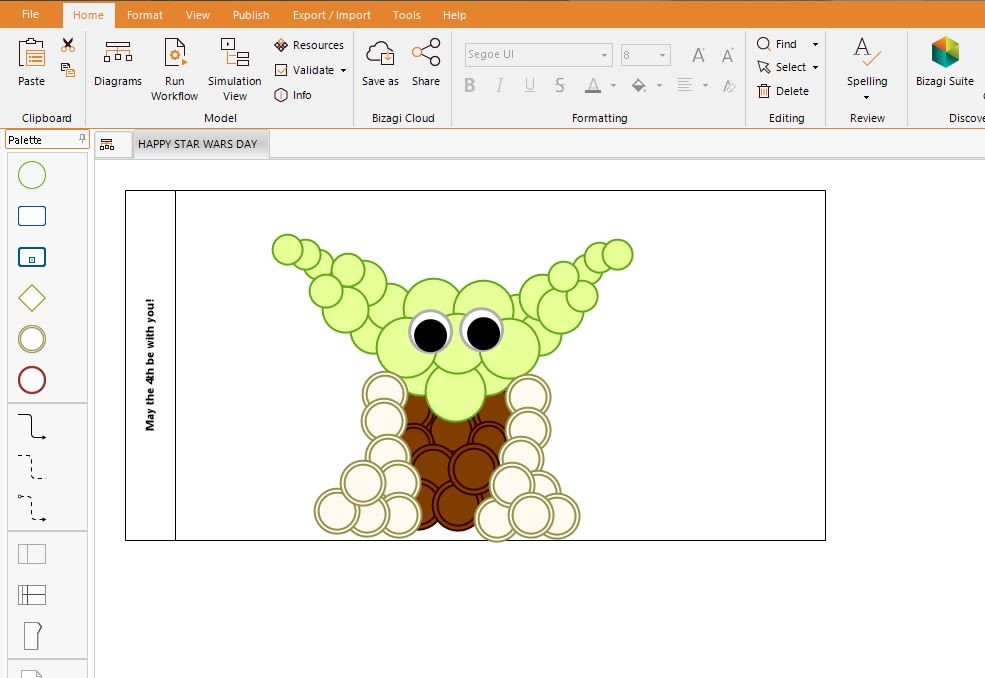How to Get Creative and Have Some Fun with Bizagi Modeler!
Blog: Bizagi Blog
Many of us have been forced to work from home during these uncertain times. Here at Bizagi, we’re making sure that all our employees, customers and partners are looked after and doing everything necessary to ensure business continuity. We also want to try to help bring a smile to people’s faces and provide some light relief…
Many of you in the Bizagi community will be familiar with using Bizagi Modeler for Business Process Modeling and building workflows. But have you ever tried creating a dog? Or a flower? Why don’t you try entertaining yourself and putting your creativity to the test by creating a Modeler drawing? You could even get the kids involved – it’s fun for the whole family!
Modeler Masterpieces
We’ve been creating Modeler drawings for a few years. It started with a Christmas tree, then at Easter we drew a rabbit. We’ve also made a penguin, and my personal favorite, Yoda to celebrate Star Wars Day on May 4th. We’ve started a small gallery of modeler drawings, or should we say, Modeler Masterpieces?
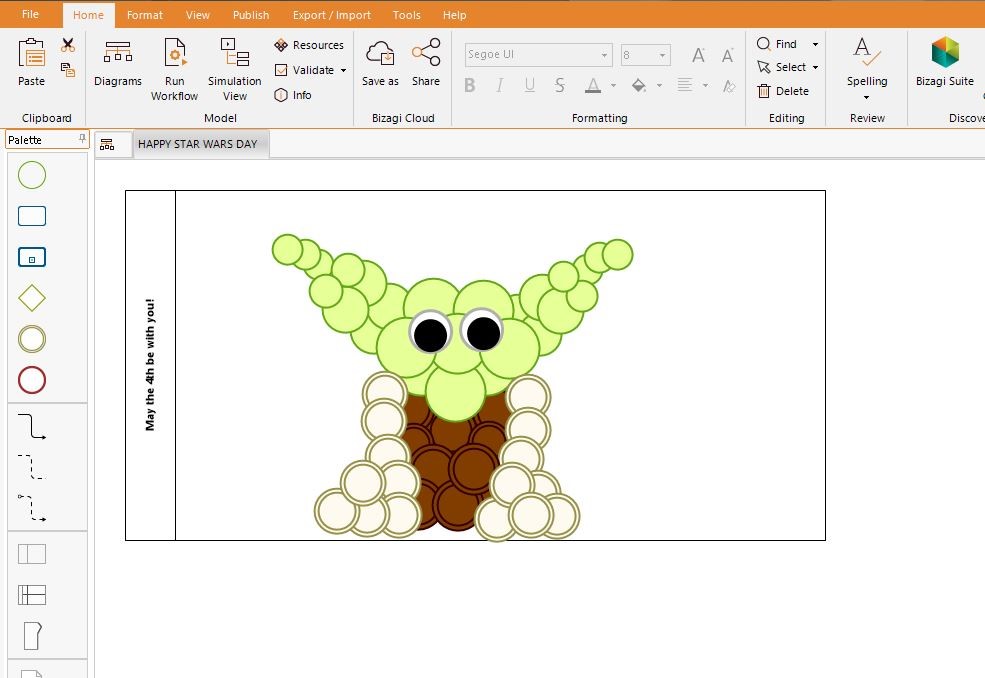
We want to invite the Bizagi Community to join in. Get creative! If you don’t already have it, you can download Bizagi Modeler for free. Share your Modeler drawings on Facebook, LinkedIn or Twitter, and don’t forget to tag @Bizagi and use #ModelerMasterpiece
Here are a few fun tips on how to start creating your own Modeler
Masterpieces.
TIP 1: Before you start, think about where you want to finish
Have an image in mind. It helps to plan out what you want to
draw. You can even find an example on Google Images to copy. For example, here’s
a cartoon I used as inspiration for my Thanksgiving Turkey Modeler drawing. It
also helps to choose something that’s not overly complicated. Make it simple,
but effective!
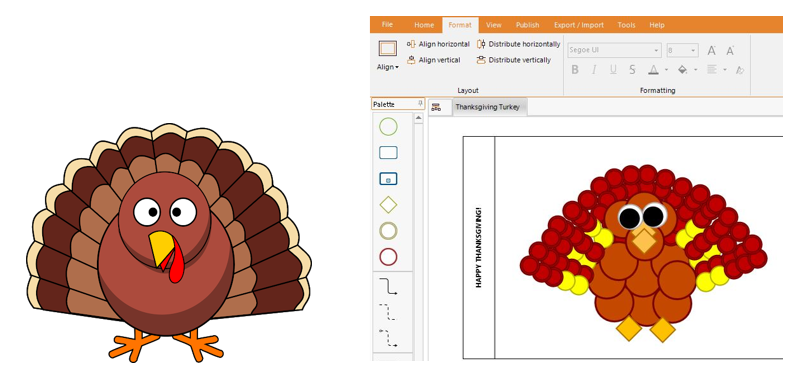
TIP 2: Picture your drawing in shapes
You have a limited number of
shapes and sizes you can use in Modeler, so you need to consider how you are
going to create your masterpiece using the components available. A common
technique when drawing with pencil and paper is to think of your subject being
made of different shapes. You can use this technique here too and use that as a
template to build on. Take a look at the dog below and how it is made out of
different circles.
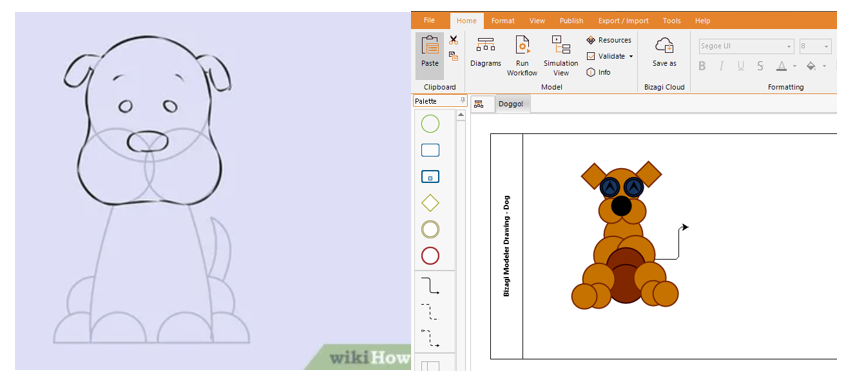
TIP 3: Make use of color
You don’t have to use out-of-the-box colors. Like when you’re painting, you don’t have to just use the primary colors, you can mix them to create a whole new palette. You can change the colors of shapes in Bizagi Modeler by selecting the paint pot icon in the Formatting section in the toolbar, hover over ‘Change’, and then choose a new color.
This helps add an extra dimension to your Modeler drawings and can make them true to life. This snowman is an example of the classic green and red shapes from the palette to make the hat, but mixing it up with white, black and orange for the body and face of the snowman.
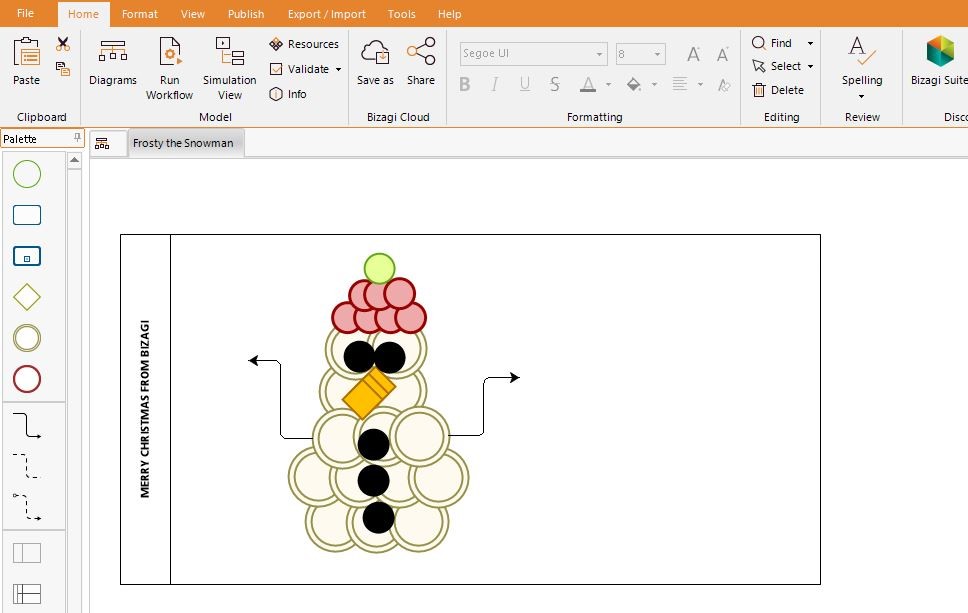
TIP 4: Change up the size and
add details
While you can’t change the size of
shapes drastically, you can make the circles and squares slightly bigger or
smaller, which helps when adding details or perspective. You can also use the
arrows or different shapes to add extra elements or features to your drawings. For
example, I made the eyes of this Easter Bunny by making bigger white circles
and adding smaller black ones on top for the pupils. The arrows also made great
whiskers!
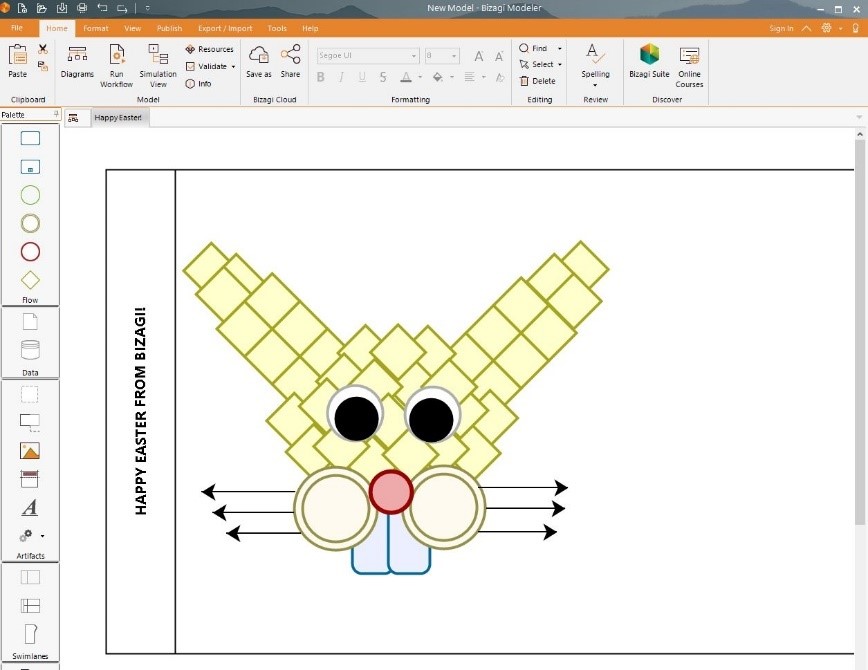
TIP 5: Consider
shape placement
The order that you add the shapes
when building your drawing can change the look of the overall image. The last shape
you insert will sit on top of the other shapes, so as you add to the drawing
you may need to move things about.
If you’re using the same shape, or group of shapes repeatedly, you can copy and paste them to save time. You can also select a group of shapes and then tap the arrow keys on your keyboard to move them around the page. E.g. For this penguin, I made the left wing, then copied and pasted in to make the right wing before making a few adjustments. I also had to move the eyes, beak, and cheeks around to make sure they were layered in the right order.
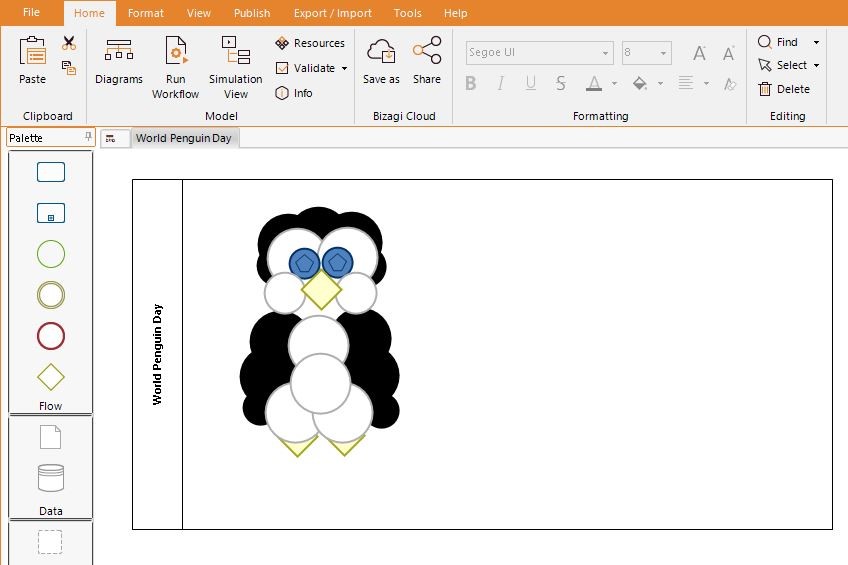
TIP 6: Be creative and have
fun!
These are all just tips. There are no rules! Give it a go and see what happens. You may discover a new hidden talent! Anything you can do to help entertain yourself at home is great.
Remember… If you don’t already have it, you can download Bizagi Modeler for free. Please share your Modeler drawings on Facebook, LinkedIn or Twitter, and tag @Bizagi and use #ModelerMasterpiece. We can’t wait to see what you create!
The post How to Get Creative and Have Some Fun with Bizagi Modeler! appeared first on Bizagi Blog – Ideas for Delivering Digital Transformation.
Leave a Comment
You must be logged in to post a comment.